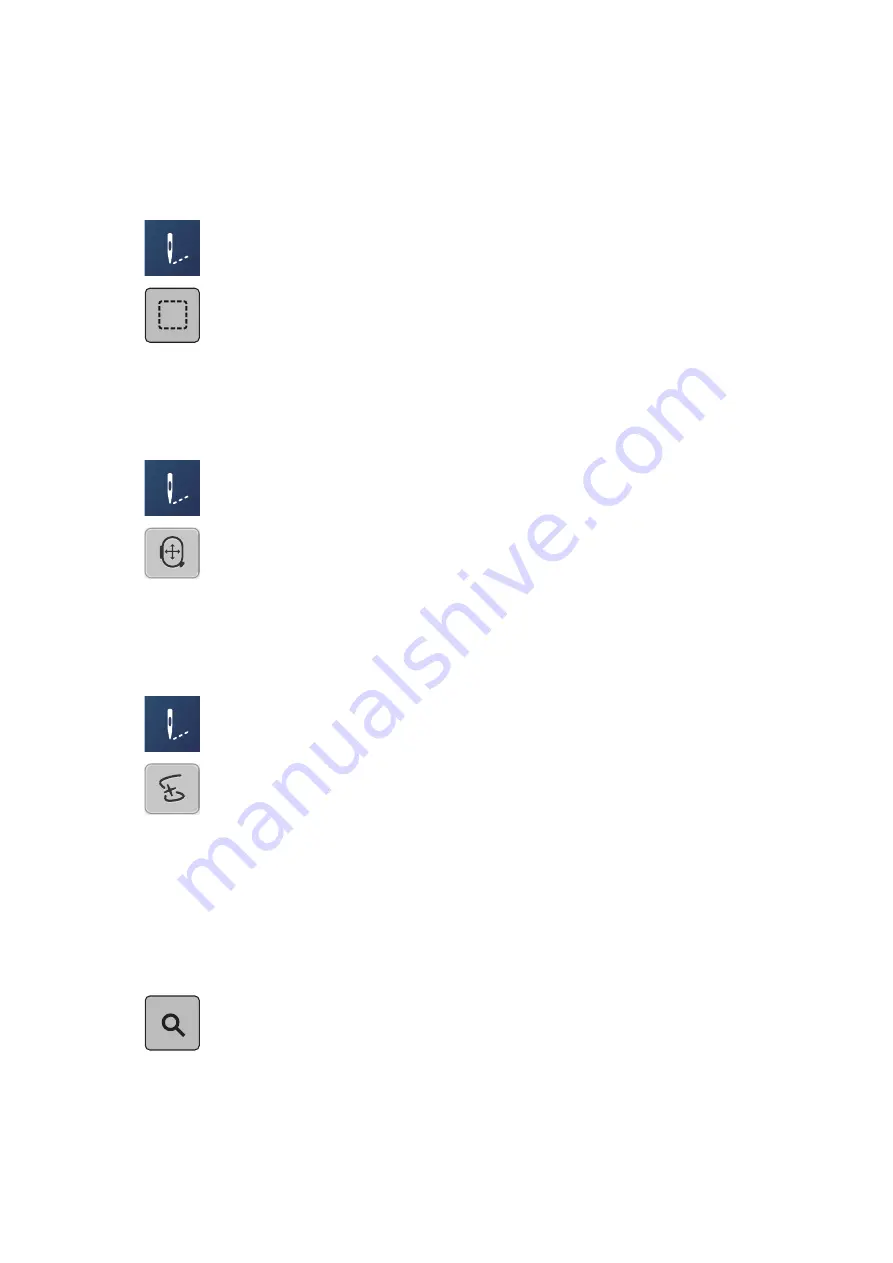
Creative embroidering
59
2019-02 EN 5020070.00A.04
Adding basting stitches
The basting stitches can be embroidered along the embroidery motif. Therefore the connection between the
fabric and the stabilizer can be improved.
> Select an embroidery motif.
> Touch the icon «Embroidering».
> Touch the icon «Basting» to embroider basting stitches along the embroidery motif.
> Touch the icon «Basting» again to deactivate the basting stitches.
Moving the hoop
If the embroidery project is so big that repeated rehooping is necessary, the embroidered motif can be
moved again.
> Select an embroidery motif.
> Touch the icon «Embroidering».
> Touch the icon «Move the hoop».
> Turn the «Upper Multifunction knob» to move the hoop horizontally.
> Turn the «Lower Multifunction knob» to move the hoop vertically.
Embroidery sequence control when thread breaks
When the thread breaks, the needle can be repositioned in the embroidery motif by means of the
embroidery sequence control.
> Select an embroidery motif.
> Touch the icon «Embroidering».
> Touch the icon «Embroidery sequence control when thread breaks».
– In the left portion of the display a compact view of the embroidery motif is displayed. On the right
side the enlarged embroidery motif is displayed.
–
Repositioning via compact view
> Select the desired position in the compact view (1) (2) using the touchscreen pen/finger.
–
Repositioning via stitch bar
> Select the bar in the display (3) (4) using the touchscreen pen/finger.
–
Repositioning via Multifunction knobs
> Turn the «Upper Multifunction knob» to move the hoop stitch by stitch.
> Turn the «Lower Multifunction knob» to move the hoop in large steps.
–
Repositioning via Magnifier






























