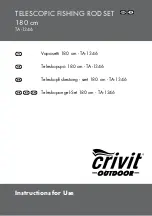70
1015002x00
Panel PC and Docking Station
en
Inserting the battery
Removing the battery
6.5
Docking Station
6.5.1
Setup
The docking station may be used as both a stand and a charging unit for the panel PC.
Fig. 6-4
Front and rear sides of the docking station
1.
Open the locking mechanism. To
do so, slide the lock toward the
right.
1
Bolt, right = open
2
Inserting the battery
2.
Place the battery in the mount.
3.
Close the locking mechanism. To
do so, slide the lock toward the
left.
1
2
1.
Open the locking mechanism. To
do so, slide the lock toward the
right.
1
Removing the battery
2.
Remove the battery.
1
1
Mount for panel PC
2
Mount for battery
3
Lock release
4
USB
5
Connection for power supply unit
6
USB
1
unlocked
2
locked
1
2
3
4
2
5
6
1
2
Summary of Contents for EXCOR Adult
Page 2: ...2 1015002x00 en ...
Page 12: ...12 1015002x00 Table of Contents en ...
Page 14: ...14 1015002x00 Contact en ...
Page 66: ...66 1015002x00 Driving Unit en ...
Page 94: ...94 1015002x00 User Interface en Fig 7 7 Help window 1 Help display 2 Help button 1 2 ...
Page 122: ...122 1015002x00 Configuring and Operating the Driving Unit en ...
Page 126: ...126 1015002x00 Replacing the Driving System en ...
Page 128: ...128 1015002x00 Weaning and Explantation en ...
Page 134: ...134 1015002x00 Mobile Use of EXCOR Active en ...
Page 150: ...150 1015002x00 Baby Buggy Stroller Board en Fig 15 3 Guiding of the driving tubes ...
Page 154: ...154 1015002x00 Manual Pump en ...
Page 170: ...170 1015002x00 Identifying Errors and Troubleshooting en ...
Page 180: ...180 1015002x00 Maintenance Cleaning and Disinfection en ...
Page 194: ...194 1015002x00 Technical Specifications en ...
Page 198: ...198 1015002x00 Overview Parameters en ...
Page 206: ...206 1015002x00 EMC en ...
Page 208: ...208 1015002x00 Patient ID Labels en ...
Page 210: ...Abbrevations 210 1015002x00 en ...
Page 212: ...212 1015002x00 en ...