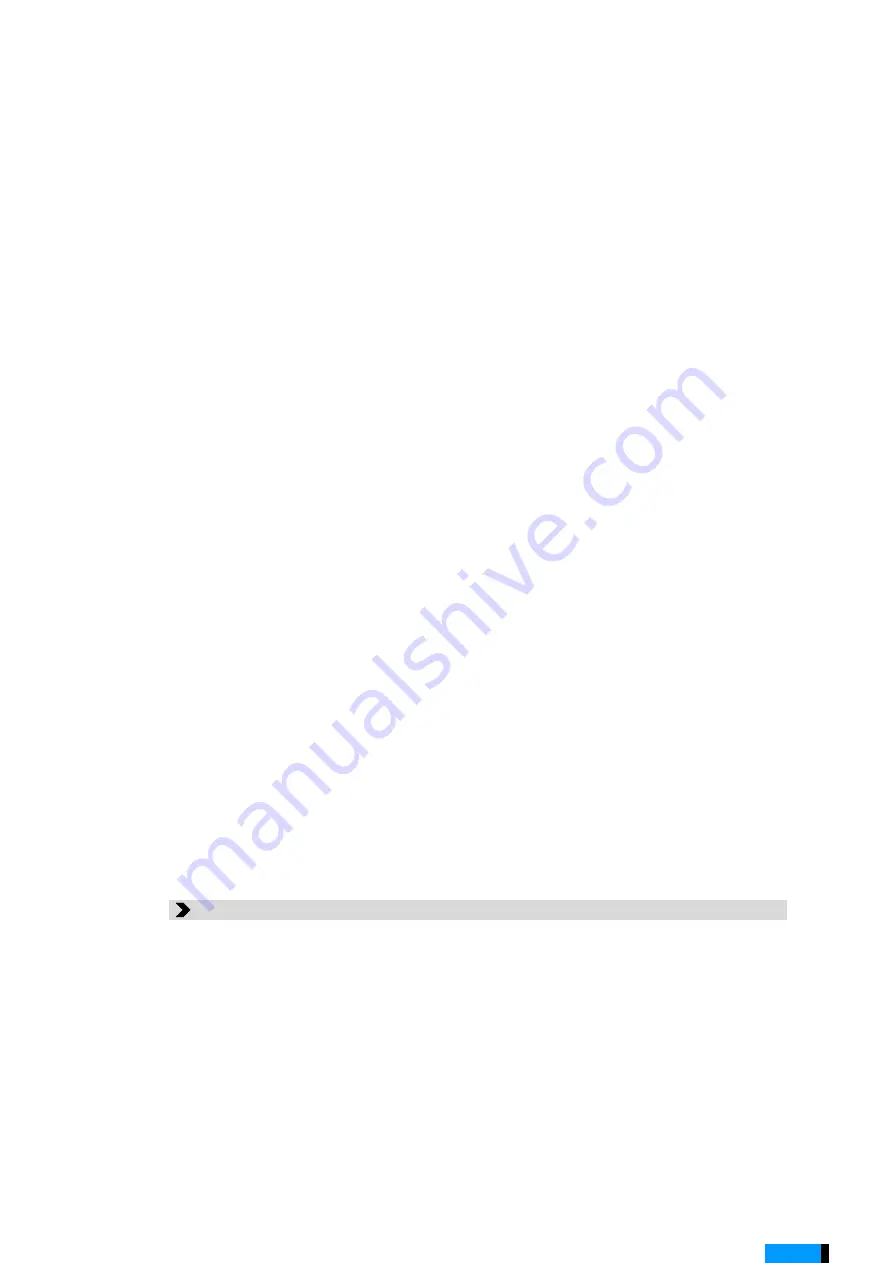
1015002x00
119
Configuring and Operating the Driving Unit
en
8.12 Types of Data
8.12.1 Configurations
The configuration contains the set values for the driving parameters as well as data
on the patient. The configuration has one clear designation, the patient ID.
The configuration file is saved to the driving unit during configuration. A copy is auto-
matically saved on the panel PC. Every time a parameter is changed, the configura-
tions on the driving unit and panel PC are updated.
8.12.2 Logs
The driving unit records all driving unit alarms as well as information on flow and pres-
sure. For every message, e.g. an error, there is a sequence of measured values. The
sequence generally comprises a period of time beginning 90 s before the error to 90
s after the error.
A single file with pressure and flow values is generated each day.
8.13 Managing Data
Data for different patients can be saved and viewed on the panel PC. In order to make
data available on the panel PC, such data must be loaded from the driving unit.
Importing logs
This function copies selected logs from the driving unit to the panel PC.
4.
Connect the panel PC to the driving unit. If necessary, plug the USB stick into
the panel PC. Wait until the panel PC has connected to the replacement driv-
ing unit.
5.
Log in with the
E
XPERT
user profile.
6.
A query will appear:
A
NEW
CONFIGURATION
IS
AVAILABLE
ON
THE
PANEL
PC. D
O
YOU
WANT
TO
TRANSFER
THE
CONFIGURATION
FILE
TO
THE
DRIVING
UNIT
?
7.
Apply the configuration file.
8.
Once configuration is complete, switch off the replacement driving unit. Use
the seal plugs to close the connections for the driving tubes.
9.
Disconnect the panel PC from the driving unit.
1.
Connect the driving unit to the panel PC.
2.
Log in.
3.
Open the
D
ATA
menu and select
I
MPORTING
LOGS
.
4.
Choice of one, multiple, or all days with logs. Accept selection. Data transmis-
sion will begin.
5.
Once data transmission is complete, the driving unit can be disconnected
from the panel PC.
6.
To conduct analyses, log in with the user
L
OCAL
.
Summary of Contents for EXCOR Adult
Page 2: ...2 1015002x00 en ...
Page 12: ...12 1015002x00 Table of Contents en ...
Page 14: ...14 1015002x00 Contact en ...
Page 66: ...66 1015002x00 Driving Unit en ...
Page 94: ...94 1015002x00 User Interface en Fig 7 7 Help window 1 Help display 2 Help button 1 2 ...
Page 122: ...122 1015002x00 Configuring and Operating the Driving Unit en ...
Page 126: ...126 1015002x00 Replacing the Driving System en ...
Page 128: ...128 1015002x00 Weaning and Explantation en ...
Page 134: ...134 1015002x00 Mobile Use of EXCOR Active en ...
Page 150: ...150 1015002x00 Baby Buggy Stroller Board en Fig 15 3 Guiding of the driving tubes ...
Page 154: ...154 1015002x00 Manual Pump en ...
Page 170: ...170 1015002x00 Identifying Errors and Troubleshooting en ...
Page 180: ...180 1015002x00 Maintenance Cleaning and Disinfection en ...
Page 194: ...194 1015002x00 Technical Specifications en ...
Page 198: ...198 1015002x00 Overview Parameters en ...
Page 206: ...206 1015002x00 EMC en ...
Page 208: ...208 1015002x00 Patient ID Labels en ...
Page 210: ...Abbrevations 210 1015002x00 en ...
Page 212: ...212 1015002x00 en ...






























