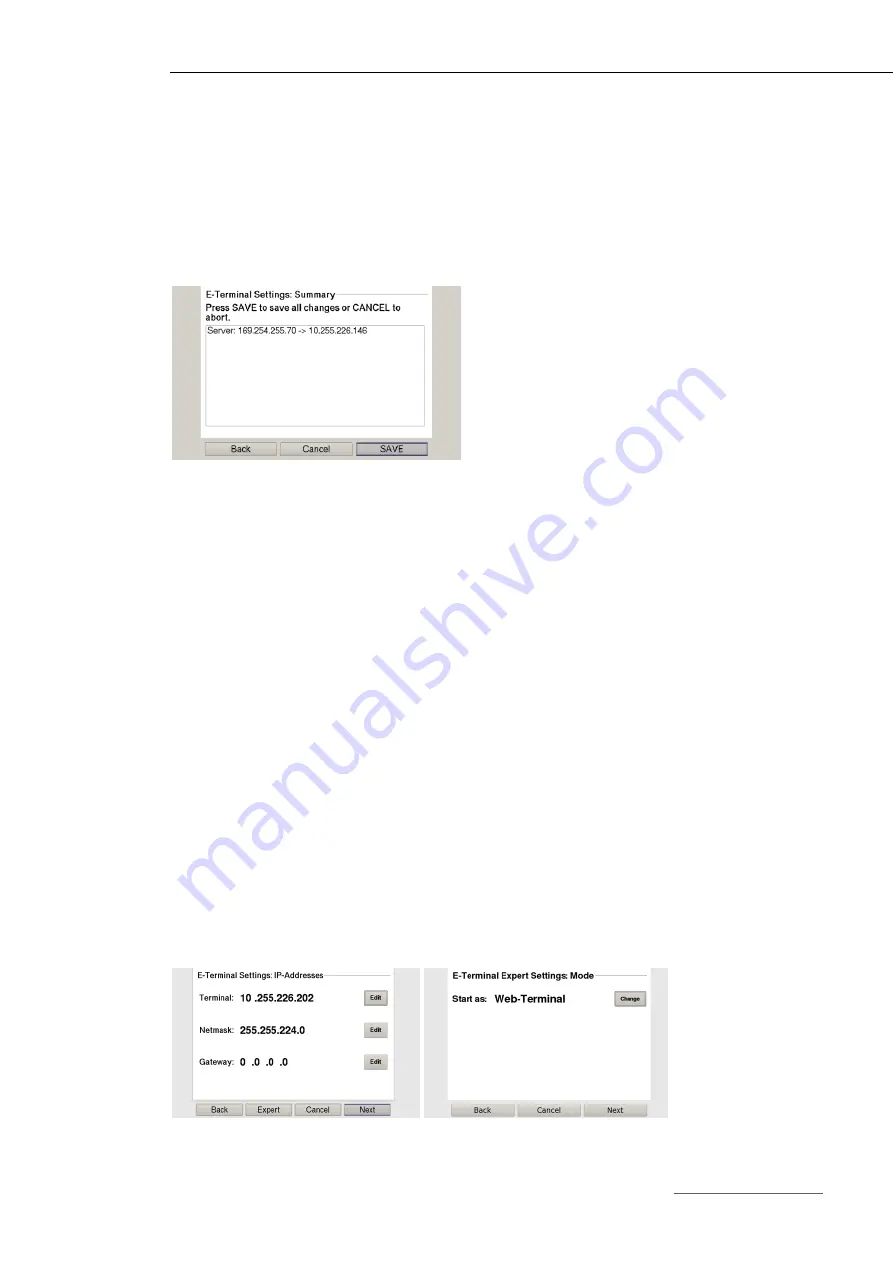
USER HANDBOOK 1.2 | B-PRIMIS DC/ET PRIME 2110W X C, 2115WUX C
Berghof Automation GmbH | Harretstraße 1 | 72800 Eningen |
www.berghof-automation.com
270011X00_B-PRIMIS_ET-DC-PRIME 2110W-2115W_EN.docx
56
8th
Depending on the controller version, press the "Change” button to change the Lifeguard setting:
CODESYS V2: "BERGHOF VNC LG"
CODESYS V3: “Ping LG”
9th
Press the “Next” button to skip the following pages with until the page with the summary of the
network settings appears.
Fig. 42: Summary of the network settings
10th
If no settings were changed, press the "OK” button.
The main screen of the device will be displayed.
– or –
Press the "Save” button.
The settings will be saved and the device will restart automatically.
11th
Connect the device to the controller, using the network cable.
The device is now configured and ready for use.
6.2.4. ET2115WUX CS / ET2110W X CS web-terminal configuration
Before the device can be used in web-terminal mode it must be connected to the network with the cor-
rect settings before it can be used. Please read ET2115W X CS / ET2110W X CS Configuration for de-
tails.
1st
Supply the device with power (24 V).
After the start the current network settings are displayed (server IP, IP address and network mask).
2nd
Press the "Configuration” button and then press the "Next” button.
The page with the network settings of the device appears.
3rd
Press the "Expert" button and then press the "Change" button to switch the device into a web
terminal.
Fig. 41: Switching into web terminal mode






























