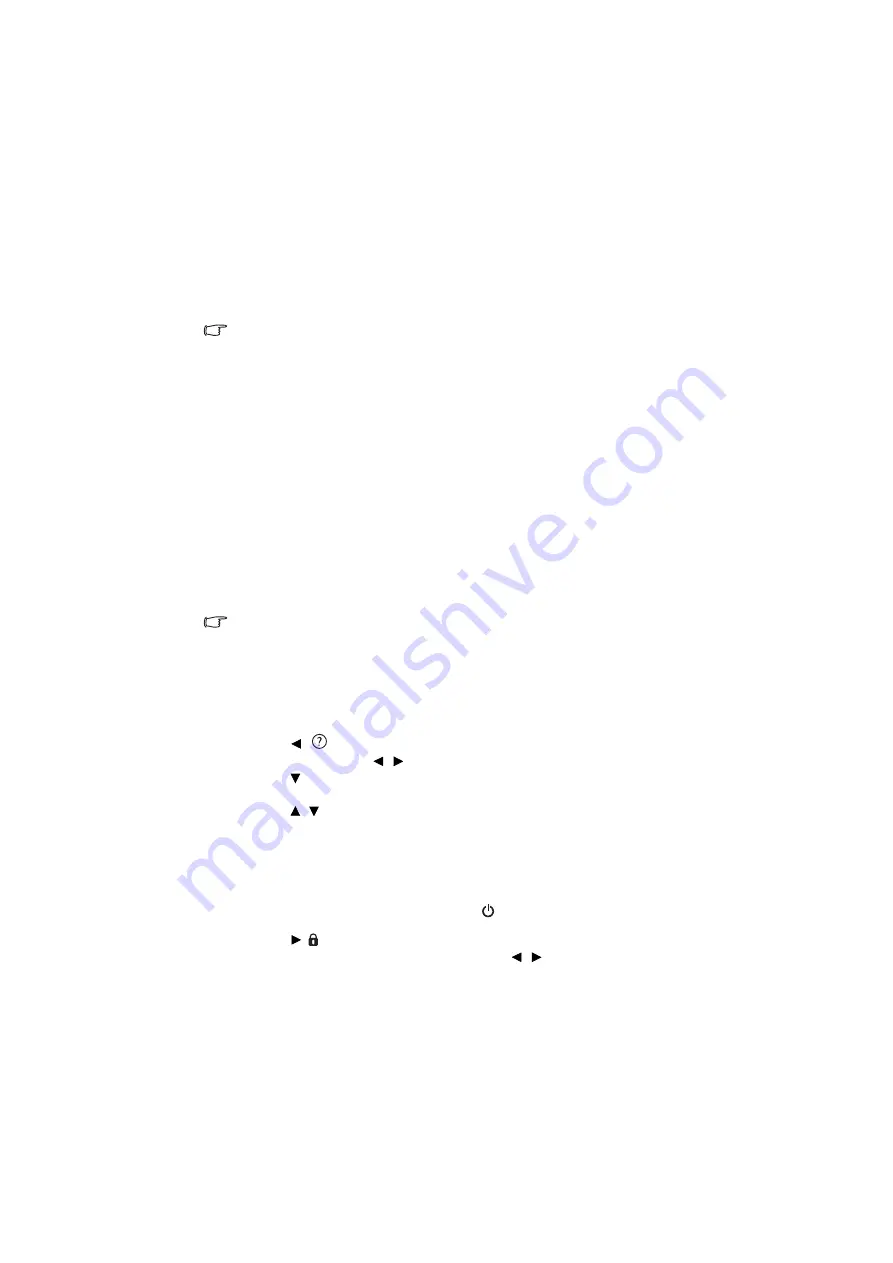
Operation
33
Freezing the image
Press FREEZE on the remote control to freeze the image. The word “FREEZE” will be
displayed in the upper left corner of the screen. To release the function, press any key on the
projector or remote control.
If your remote control has the following keys, please note that they cannot be pressed to
release the function: LASER, #1, #4, PAGE UP/PAGE DOWN.
Even if an image is frozen on the screen, the pictures are running on the video or other
device. If the connected devices have active audio output, you will still hear the audio even
though the image is frozen onscreen.
Hiding the image
In order to draw the audience's full attention to the presenter, you can use BLANK on the
projector or remote control to hide the screen image. The word “BLANK” appears in the
corner of the screen while the image is hidden. When this function is activated with an audio
input connected, the audio can still be heard.
You can set the blank time in the SYSTEM SETUP: Basic > Operation Settings > Blank
Timer
menu
to let the projector return the image automatically after a period of time when
there is no action taken on the blank screen. The length of time can be set from 5 to 30
minutes in 5-minute increments.
If the preset time spans are not suitable for your presentation, select Disable.
No matter Blank Timer is activated or not, you can press most of the keys on the projector or
remote control to restore the picture.
Do not block the projection lens from projecting as this could cause the blocking object to
become heated and deformed or even cause a fire.
Utilizing FAQ function
The INFORMATION menu contains possible solutions to problems regarding image
quality, installation, special feature operation and service information.
To get the FAQ information:
1.
Press
/
on the projector or remote control or press MENU/EXIT to open the
OSD menu and press
/
to highlight the INFORMATION menu.
2.
Press
to
select
FAQ-Image and Installation or FAQ-Features and Service.
3.
Press MODE/ENTER.
4.
Press
/ to select a problem and press MODE/ENTER for possible solutions.
5.
To exit the OSD menu, press MENU/EXIT.
Locking control keys
With the control keys on the projector locked, you can prevent your projector settings from
being changed accidentally (by children, for example). When the Panel Key Lock is on, no
control keys on the projector will operate except
POWER.
1.
Press
/
on the projector or remote control or go to the SYSTEM SETUP: Basic >
Panel Key Lock menu, and select On by pressing
/
on the projector or remote
control. A confirmation message is displayed.
2.
Highlight Yes and press MODE/ENTER to confirm.






























