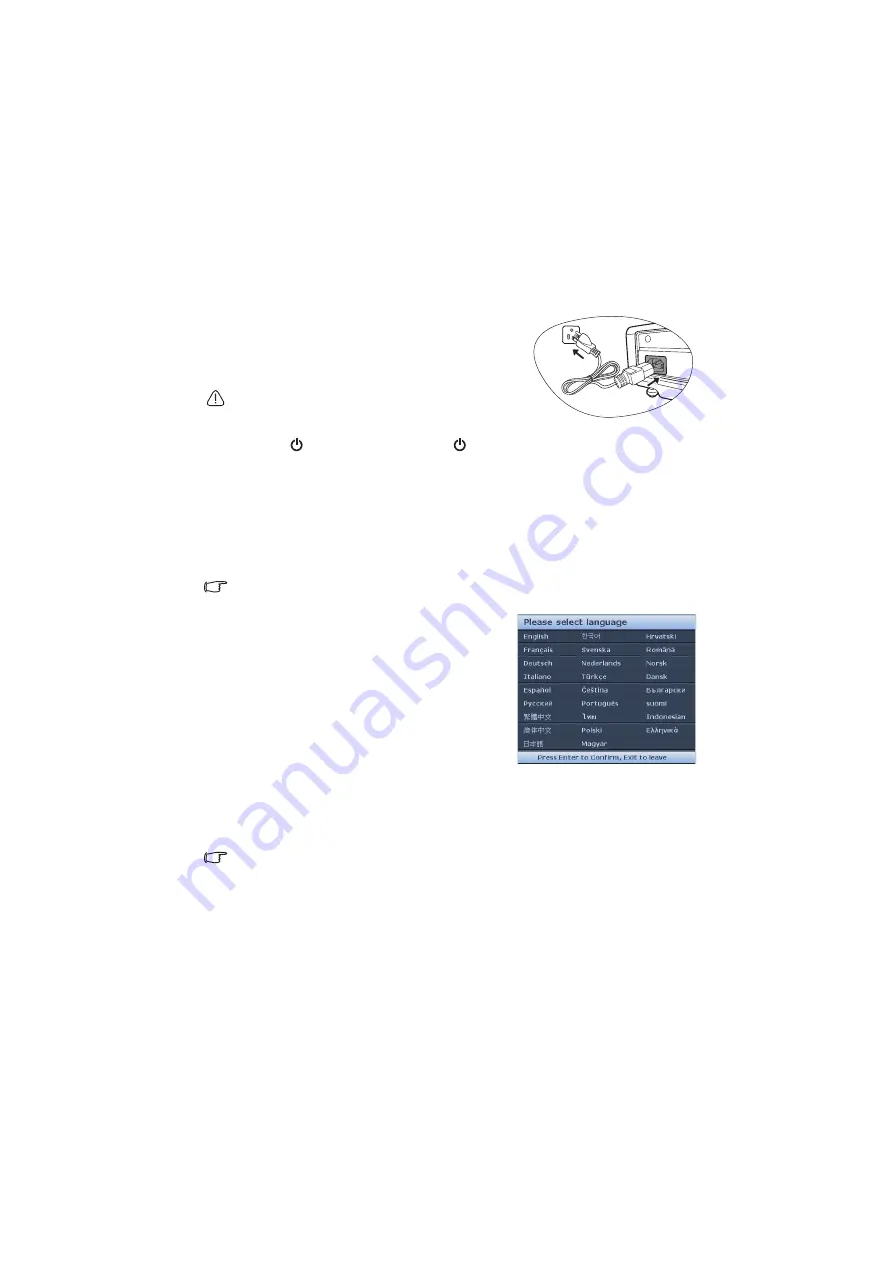
Operation
19
Operation
Starting up the projector
1.
Plug the power cord into the projector and into a
power outlet. Turn on the power outlet switch
(where fitted). Check that the POWER indicator
light on the projector lights orange after power has
been applied.
Please use the original accessories (e.g. power cord) only
with the device to avoid possible dangers such as electric
shock and fire.
2.
Press
POWER on the projector or
ON on the remote control to start the
projector. As soon as the lamp lights up, a "Power On Tone" will be heard. The
POWER indicator light flashes green and stays green when the projector is on.
The start up procedure takes about 30 seconds. In the later stage of start up, a startup
logo is projected.
(If necessary) Rotate the focus ring to adjust the image clearness.
To turn off the ring tone, see
"Turning off the Power On/Off Ring Tone" on page 35
details.
If the projector is still hot from previous activity, it will run the cooling fan for approximately 90
seconds before energizing the lamp.
3.
If the projector is activated for the first time,
select your OSD language following the on-
screen instructions.
4.
If you are prompted for a password, press the
arrow keys to enter a six-digit password. See
"Utilizing the password function" on page 23
for
details.
5.
Switch all of the connected equipment on.
6.
The projector will start to search for input
signals. The current input signal being scanned
displays in the upper left corner of the screen. If
the projector doesn't detect a valid signal, the message “No Signal” will continue
displaying until an input signal is found.
You can also press SOURCE on the projector or remote control to select your desired
input signal. See
"Switching input signal" on page 26
for details.
If the frequency/resolution of the input signal exceeds the projector's operating range, you will
see the message “Out of Range”
displayed on a blank screen. Please change to an input
signal which is compatible with the projector's resolution or set the input signal to a lower
setting. See
for details.
















































