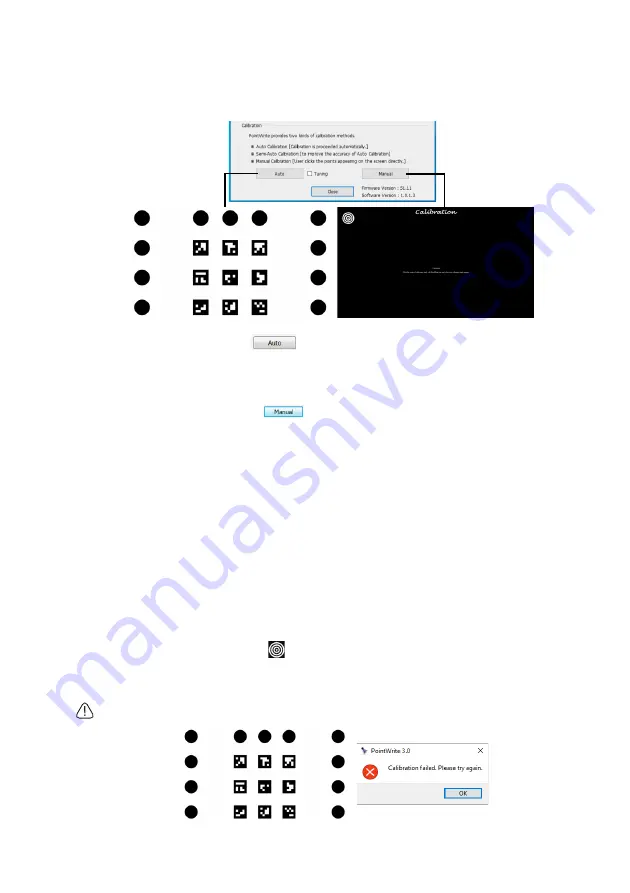
Set up for Interactive Function
14
PointWrite Calibration
PointWrite provides two kinds of calibration methods: auto calibration and manual
calibration.
Auto calibration
: Click on
and the calibration process will run automatically.
When you choose this method, white image is shown on the screen and the pattern image
is displayed.
Manual calibration
: Click on
and calibration window will be projected on the
screen.
Tuning: Check “Tuning” and do “Auto calibration” then the “ tuning” function become
effective.
Under this selection Setup Software starts calibration process like below
1) Run auto calibration
2) After finishing auto calibration, manual calibration is run automatically then click manual
calibration points
Through these two process, PW31U does auto calibration by referring manual calibration
result and gets more precise result.
* Usage of "Tuning": even though try auto calibration many times, but offset ( pen position
to cursor ) appears always.
Use the PointWrite pen to click
on the center of calibration cursor immediately after
it appears. Then the next cursor will display. Repeat this process until the last calibration
cursor disappears.
Caution:
In rare circumstances, auto calibration may fail or accuracy may be low. In this case, please execute
the manual calibration.
Summary of Contents for PointWrite PW31U
Page 1: ...PW31U...
















