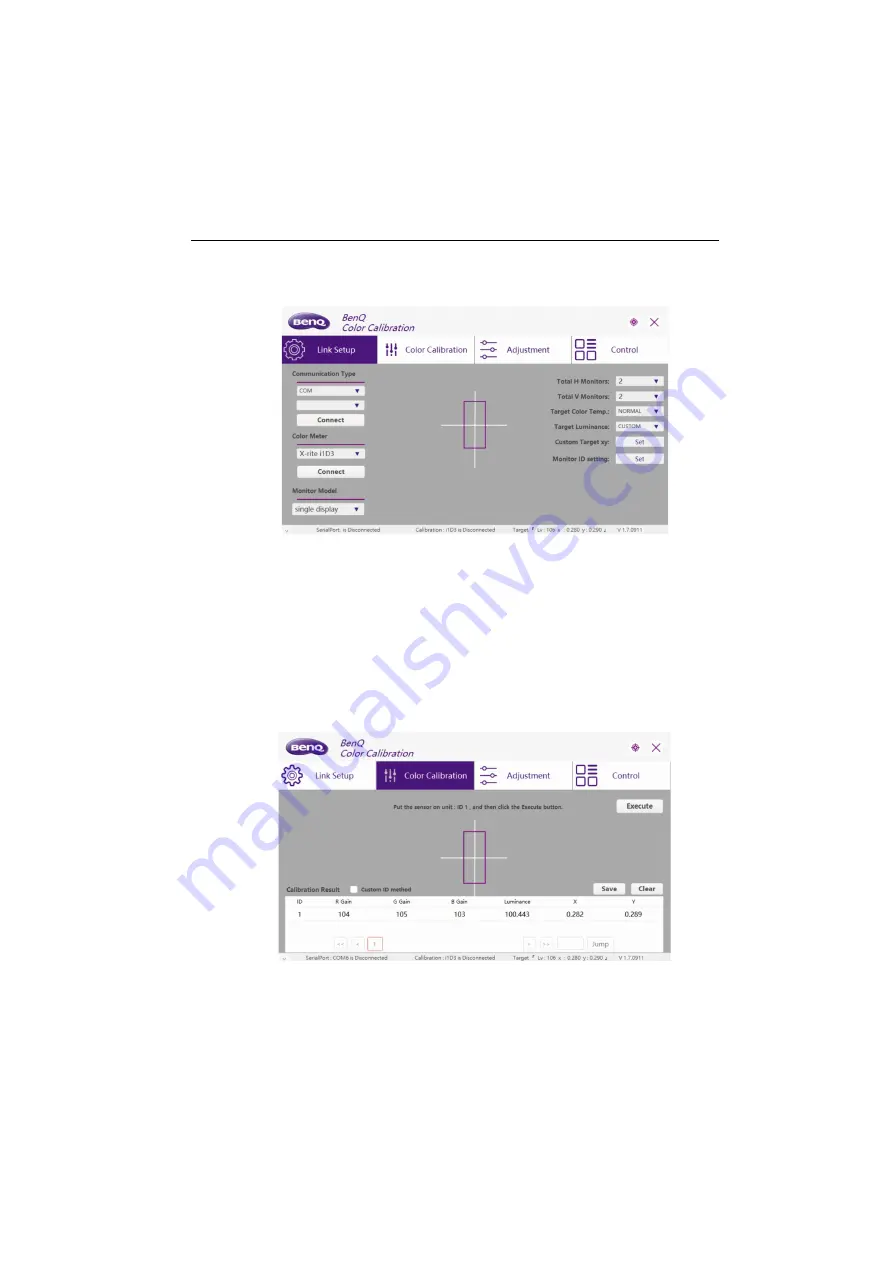
Color calibration & video wall setup software
29
Operations- RS232
Link Setup (communication setup)
1. Select
COM
, choose the corresponding
COM Port
, then click
Connect
.
2. Plug in i1D3 color meter and click
Connect
.
3. Select single/multiple displays.
4. Enter total units of video wall.
5. Select
Target Color Temp.
/
Target Luminance
; by selecting
CUSTOM
,
luminance can be changed in
Custom Target xy
.
6. In
Custom target xy
, users can customize target color temperature. The x mark
should be retained within the white rectangular box. Click
OK
to save.
7. In
Monitor ID setting
, follow the steps to match the Unit ID with display.
Color calibration (auto calibration)
1. Open i1D3 lid, adhere the lens on the center of the monitor with correct Unit ID.
2. Click
Execute
to start calibration.
3. Follow the instructions in the prompt window to measure the second, third
…displays if needed.


























