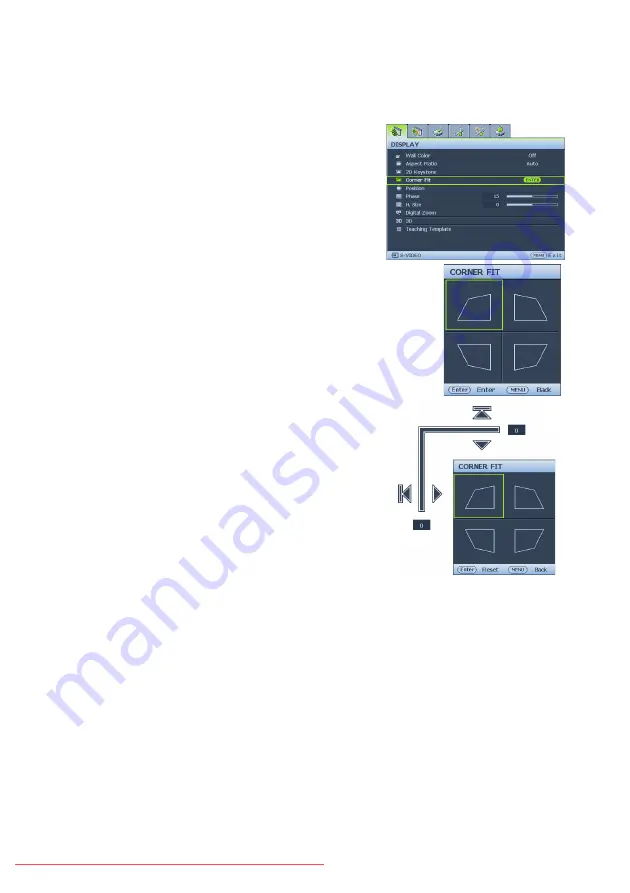
Operation
28
Correcting Corner Fit
Manually adjust four corners of the image by setting the horizontal and vertical values.
• Using the OSD menu
1.
Press
MENU/EXIT
and then press
◄
/
►
until
the
Display
menu is highlighted.
2.
Press
▼
to highlight
Corner Fit
and press
MODE/ENTER
. The
Corner Fit
page
displays.
3.
Press
▲
,
▼
,
◄
,
►
to select one of the four
corners and press
MODE/ENTER
.
4.
Press
▲
/
▼
to adjust vertical values from 0 to
60.
5.
Press
◄
/
►
to adjust horizontal values from 0
to 60.






























