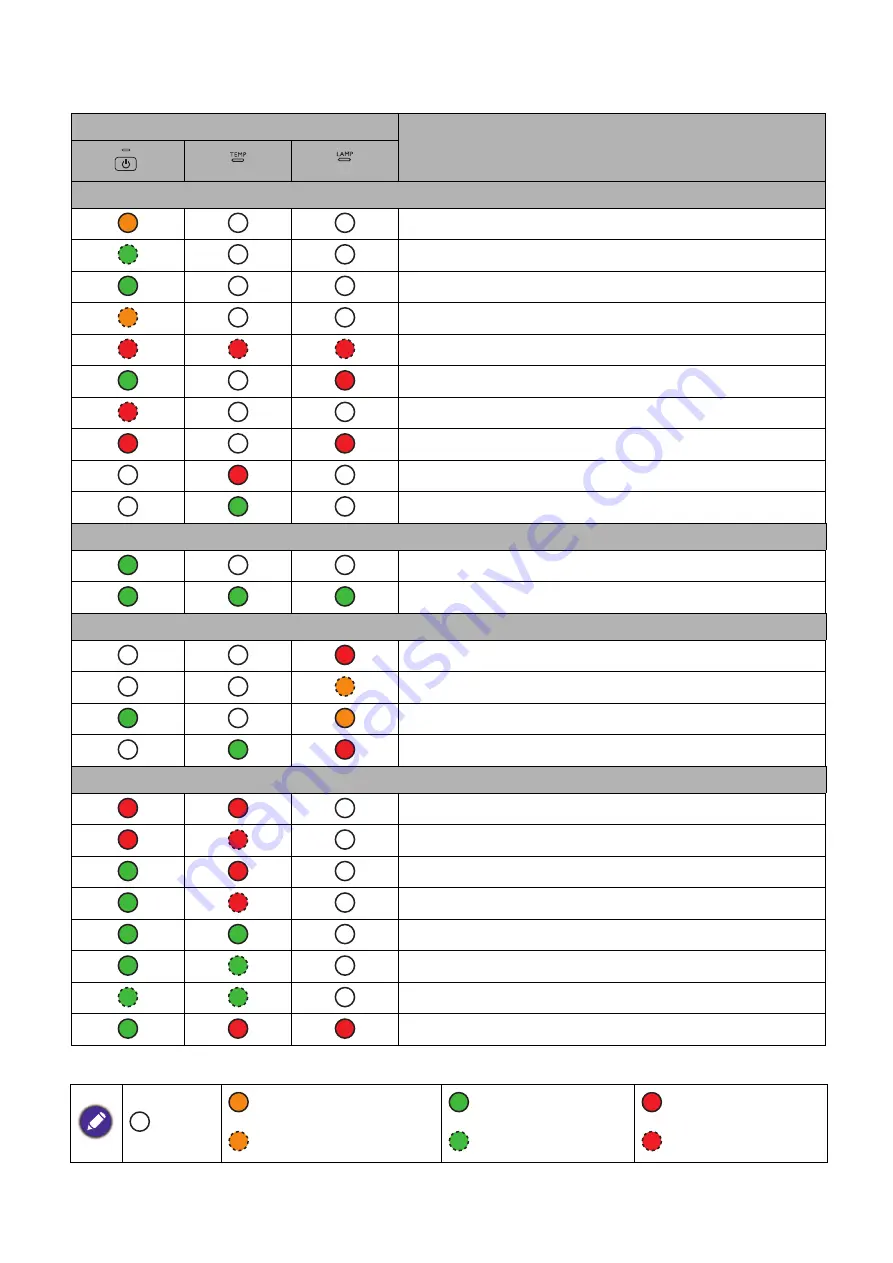
40 Maintenance
Indicators
Light
Status & Description
Power events
Stand-by mode
Powering up
Normal operation
Normal power-down cooling
Download
CW start fail
Data abort. Scaler shutdown abnormally
Scaler reset fail
LAN download fail
LAN download processing
Burn-in events
Burn-in on
Burn-in off
Lamp events
Lamp error in normal operation
Lamp is not lit up
Lamp life exhausted
Lamp door is not closed
Thermal events
Fan 1 error (the actual fan speed is outside the desired speed)
Fan 2 error (the actual fan speed is outside the desired speed)
Temperature 1 error (over limited temperature)
Thermal Sensor 1 open error
Thermal Sensor 1 short error
Thermal IC #1 I2C Connection error
Thermal IC #2 I2C Connection error
Thermal break error
:
Off
: Orange On
: Green On
: Red On
: Orange Flashing
: Green Flashing
: Red Flashing






















