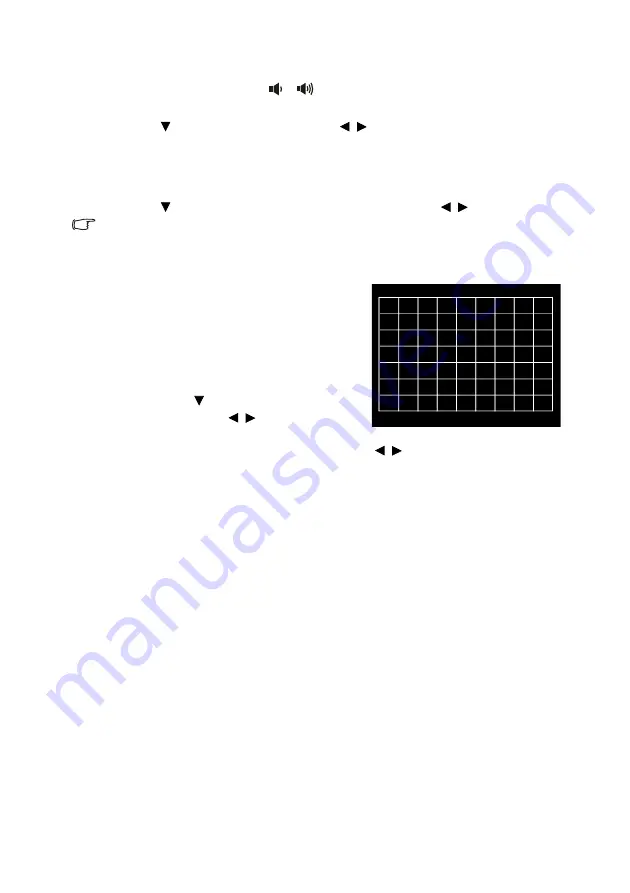
Operation
37
Adjusting the sound level
To adjust the sound level, press
/
, or:
1.
Repeat steps 1-2 above.
2.
Press
to
highlight
Volume
and press / to select a desired sound level.
Turning off the
Power On/Off Ring Tone
To turn off the ring tone:
1.
Repeat steps 1-2 above.
2.
Press
to
highlight
Power On/Off Ring Tone
and press / to select
Off
.
The only way to change
Power On/Off Ring Tone
is setting On or Off here. Setting the sound mute or
changing the sound level will not affect the
Power On/Off Ring Tone
.
Using the test pattern
The projector is able to display the grid test
pattern. It helps you adjust the image size and
focus and check that the projected image is free
from distortion.
To display the test pattern, do one of the following
steps:
• Press
QUICK INSTALL
on the remote
control. Press to highlight
Test Pattern
and press
OK
. Press / to select
On
.
• Open the OSD menu and go to the
SYSTEM
SETUP: Advanced
>
Test Pattern
and press / to select
On
.






























