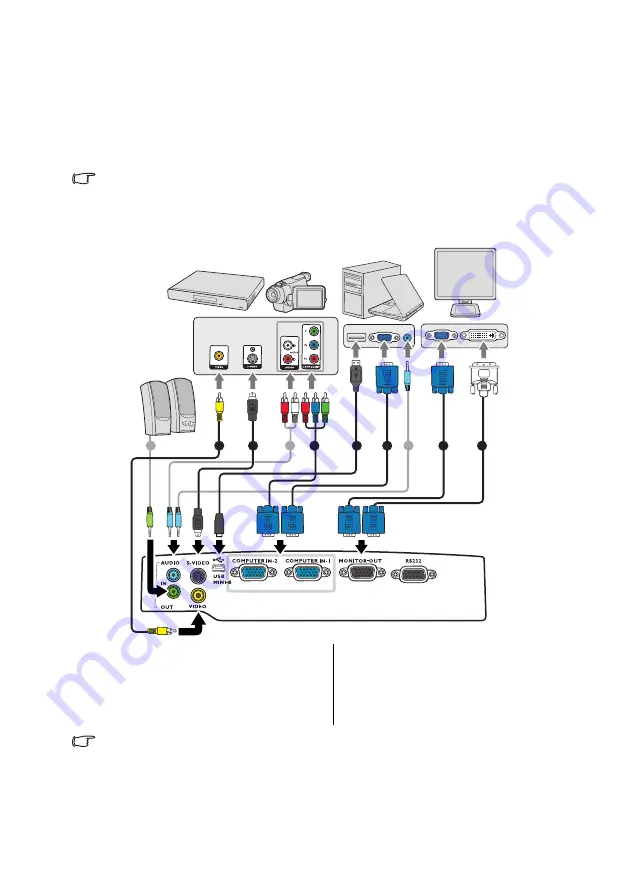
Connection
16
Connection
When connecting a signal source to the projector, be sure to:
1.
Turn all equipment off before making any connections.
2.
Use the correct signal cables for each source.
3.
Ensure the cables are firmly inserted.
•
In the connections shown below, some cables may not be included with the projector (see
). They are commercially available from electronics stores.
•
The connection illustrations below are for reference only. The rear connecting jacks available on the
projector vary with each projector model.
•
Many notebooks do not turn on their external video ports when connected to a projector. Usually a key
combo like FN + F3 or CRT/LCD key turns the external display on/off. Locate a function key labeled CRT/
LCD or a function key with a monitor symbol on the notebook. Press FN and the labeled function key
simultaneously. Refer to your notebook's documentation to find your notebook's key combination.
•
The D-Sub output only works when an appropriate D-Sub input is made to the
COMPUTER 1
jack.
1.
VGA cable
2.
VGA to DVI-A cable
3.
USB cable
4.
Component Video to VGA (D-Sub)
adapter cable
5.
S-Video cable
6.
Video cable
7.
Audio cable
7
7
7
4
1
2
1
3
5
6
Notebook or desktop
computer
Speakers
A/V device
Monitor
(DVI)
(VGA)
or
or






























