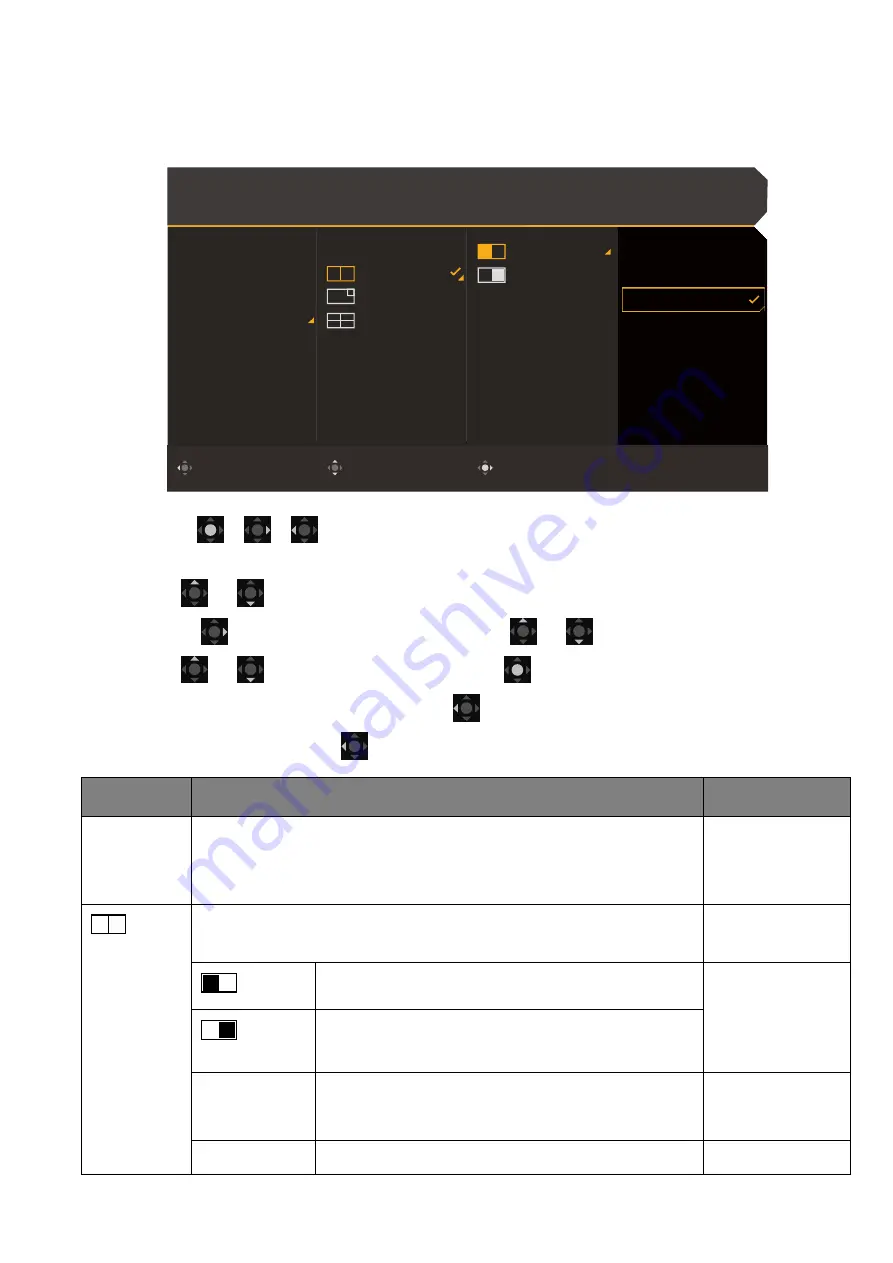
52
Multiple-Input
menu
Available menu options may vary depending on the input sources, functions and settings. Menu
options that are not available will become grayed out. And keys that are not available will be
disabled and the corresponding OSD icons will disappear. For models without certain functions,
their settings and related items will not appear on the menu.
1. Press
/
/
to bring up the
Quick Menu
.
2. Select
Menu
from the
Quick Menu
.
3. Use
or
to select
Multiple-Input
.
4. Select
to go to a sub menu, and then use
or
to select a menu item.
5. Use
or
to make adjustments, or use
to make selection.
6. To return to the previous menu, select
.
7. To exit the menu, select
.
Color Mode: Custom
Audio mode: Racing game
HDR: OFF
FreeSync Premium
3840 x 2160
120 Hz
Confirm
Move
Back
Input
Quick Menu
Color Mode
Multiple-Input
Eye Care
Audio
Lighting
System
Turn ON
DP
HDMI
Main Window
Screen Swap
Audio Select
HDMI 1
HDMI 2
DP
USB-C
Item
Function
Range
Turn ON
/
Turn OFF
Enables / disables multiple-input function. Enable the function
so you can choose a desired layout. See
more sources at the same time (Multiple-Input) on page 41
for
the procedures.
(PBP, with two screens split evenly)
Recommended screen resolution: 1920 x 2160
Decides the input displayed on the left.
•
HDMI1
•
HDMI2
•
DP
•
USB-C
Decides the input displayed on the right.
Main Window
Decides which side of the screen as the main
windows. The OSD menu goes with the main
window.
•
Left
•
Right
Screen Swap
Swaps the screens.





























