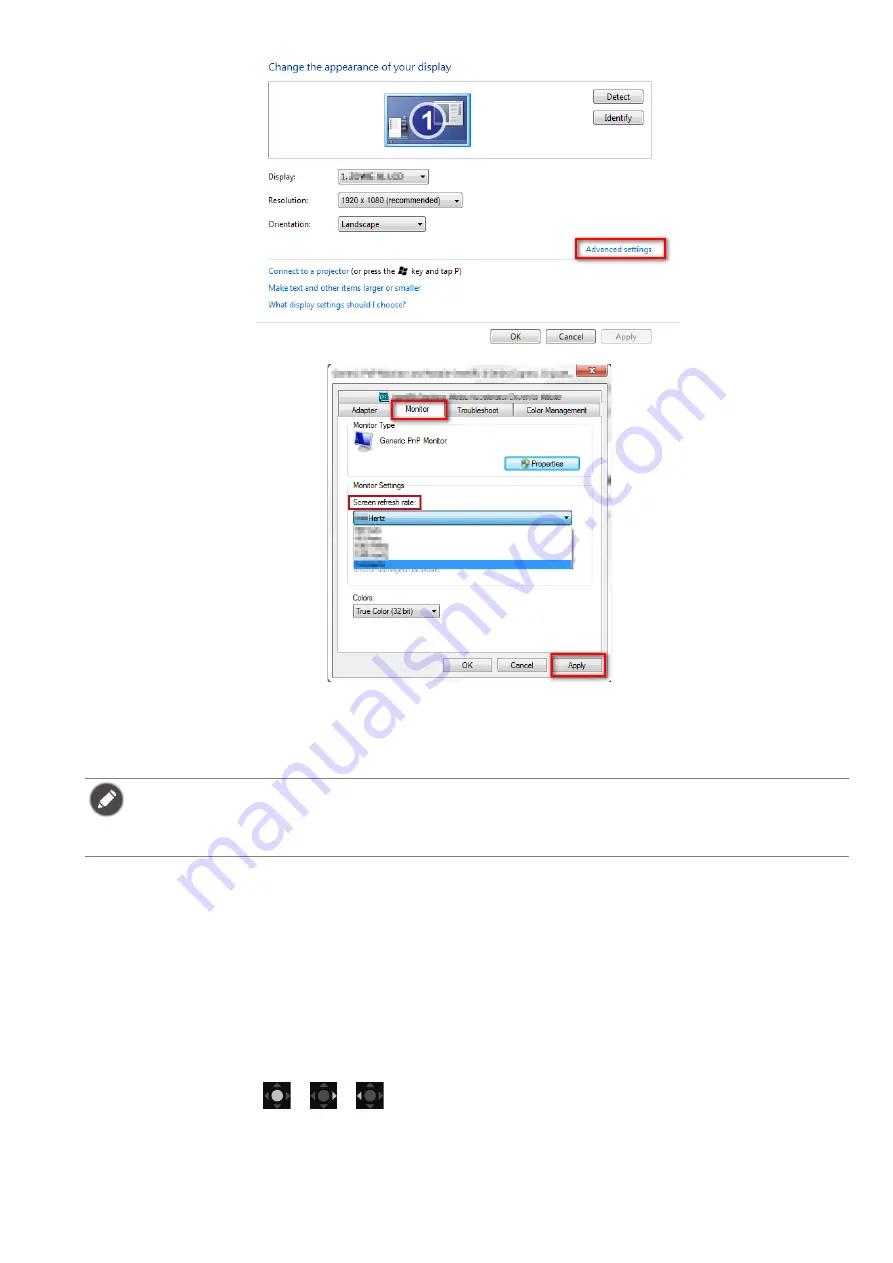
43
2. Go to the setup menu in your game, and change the frame rate or screen refresh rate to
120 Hz. Refer to the Help document that came with your game for details.
3. To check if the screen refresh rate has been changed, go to the
Quick Menu
on your monitor
and check the system information.
Preventing image retention
To prevent image retention, the monitor needs to perform panel protection operation after using
it for a certain period of time.
You are highly recommended to perform panel protection operations when you are prompted to
by OSD messages. A monitor without these operations will void warranty and may not be able to
keep excellent image quality. Required operations vary by the time the monitor is used.
After 4 hours of monitor use, you will be asked to perform
Off RS
. Select
YES
to proceed. It takes
about 10 minutes and the power LED indicator flashes amber during the operation. Keep your
monitor on and plugged in. Wait until the power LED indicator turns to solid white. To manually
perform
Off RS
, press
/
/
to bring up the
Quick Menu
. Go to
Menu
>
System
>
OLED
Settings
>
Off RS
.
After 500 hours of monitor use, you will be asked to perform
JB
. Select
YES
to proceed. It takes
about 2 minutes and the power LED indicator flashes white and amber during the operation.
If 120 Hz is not available on your menus, check the following:
• make sure the DisplayPort cable is properly connected to your computer and the monitor
• make sure your GPU supports 120 Hz
• make sure your game supports 120 Hz.






























