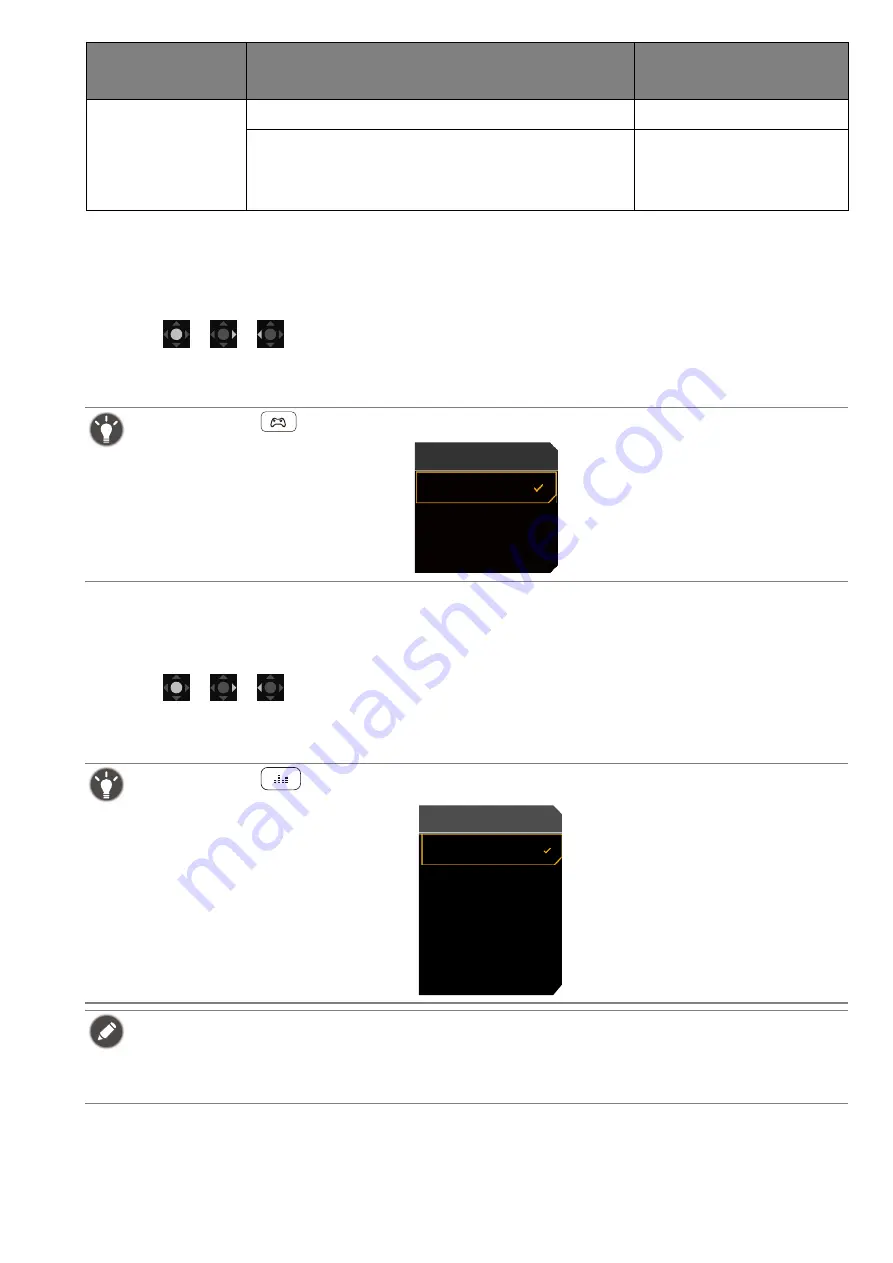
39
Choosing a game mode quickly
Several game modes with fine-tuned color settings are provided to best suit different game
titles.
1. Press
/
/
to bring up the
Quick Menu
.
2. Go to
Menu
>
Color Mode
.
3. Select one option from the list. See
for more information.
Choosing an audio scenario
Several audio equalizers are provided for audio playback in different scenarios.
1. Press
/
/
to bring up the
Quick Menu
.
2. Go to
Menu
>
Audio
>
Audio mode
.
3. Select one option from the list. See
for more information.
Non-HDR content
If a non-HDR color mode is selected.
HDR: OFF
Game HDRi
Cinema HDRi
HDR
HDR: Emulated
Alternatively, press
on the remote control to bring up a list of
Game Mode
options.
Alternatively, press
on the remote control to bring up a list of
Audio mode
options.
• All the audio settings are not available for 32kHz sample rate. If you cannot adjust the audio settings, try
with other sample rates.
• To keep the speakers from making noises, do the following:
- always select an appropriate audio mode for the current scenario;
- avoid excessive high volume.
Content type
Selected color mode
System information on
main menu
Game Mode
RPG
Racing Game
FPS
FPS
Racing game
SPG
Cinema
Pop/Live
Audio mode






























