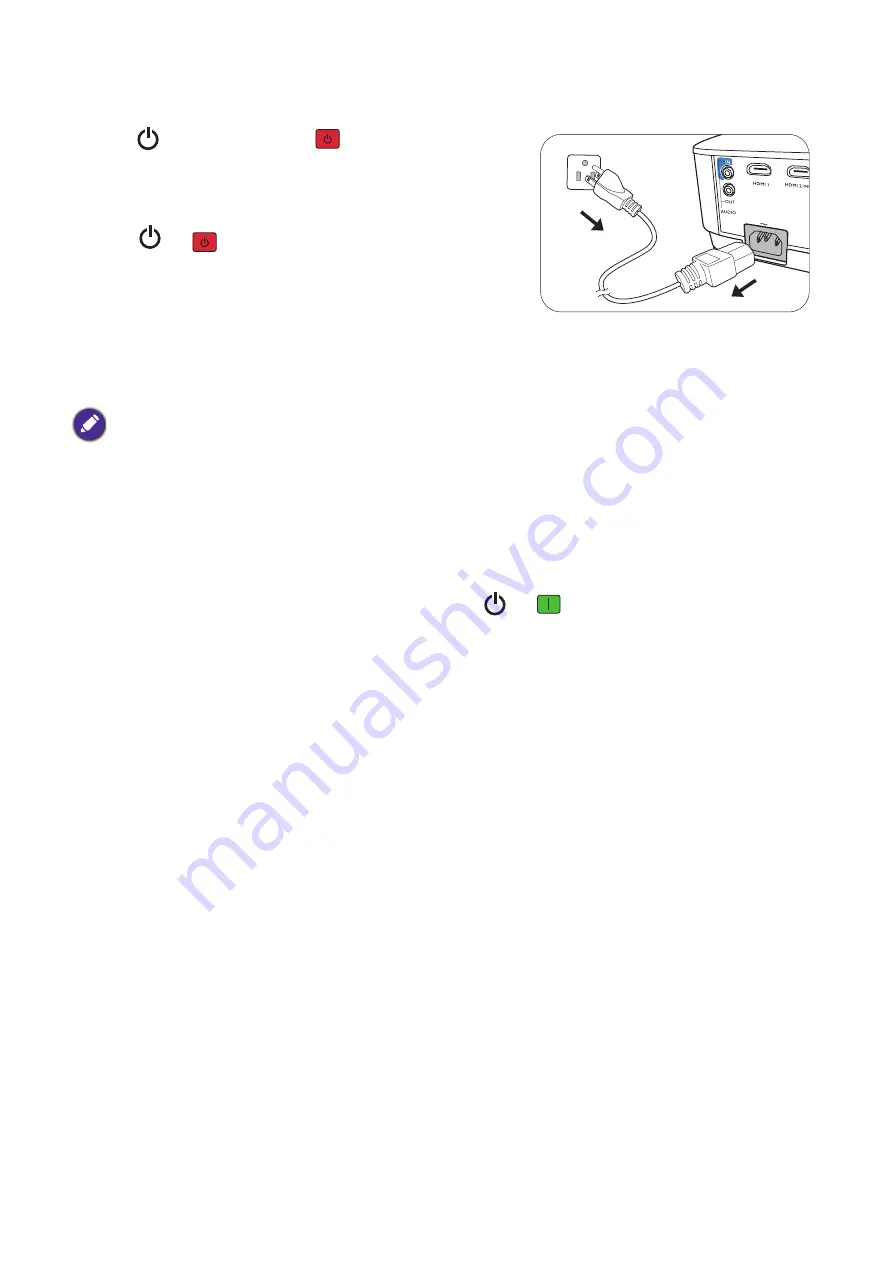
25
Operation
Shutting down the projector
1. Press
on the projector or
on the remote control
and a confirmation message will appear prompting you. If
you don't respond in a few seconds, the message will
disappear.
2. Press
or
a second time. The power indicator
flashes orange, the projection lamp shuts down, and the
fans will continue to run for approximately 90 seconds to
cool down the projector.
3. Once the cooling process finishes, the power indicator
becomes a steady orange and fans stop. Disconnect the
power cord from the power outlet.
Direct power off
The AC power cord can be pulled out right after the projector is turned off. To protect the lamp, wait
about 10 minutes before re-starting the projector. If you attempt to re-start the projector, the fans may
run for a few minutes to cool down. In such cases, press
or
again to start the projector after
the fans stop and the power indicator turns orange.
• To protect the lamp, the projector will not respond to any commands during the cooling process.
• To shorten the cooling time, you can also activate the Quick cooling function. See
• Avoid turning on the projector immediately after turning it off as excessive heat may shorten lamp life.
• Lamp life results will vary depending on environmental conditions and usage.






























