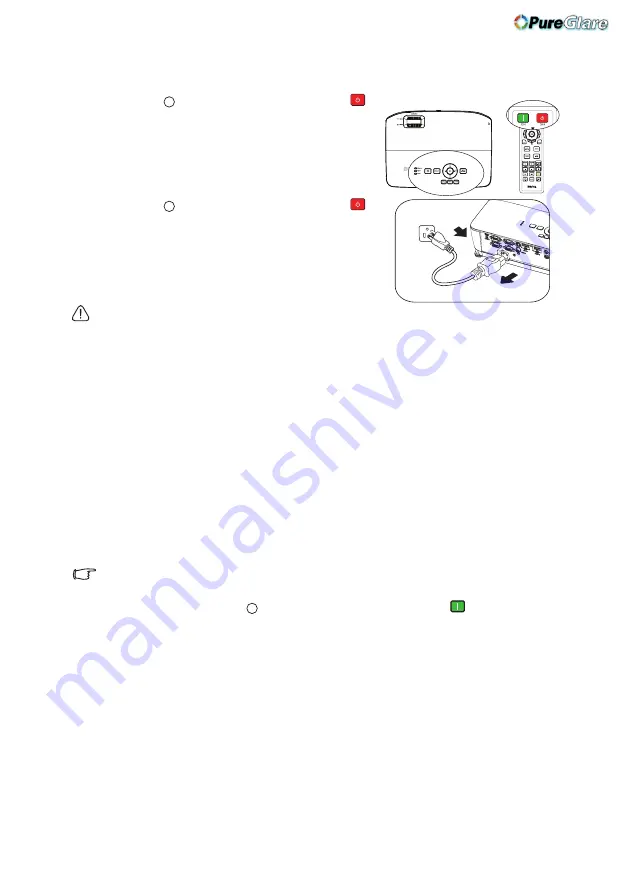
Operation
44
Shutting down the projector
1.
Press
POWER
on the projector or
OFF
on the remote control
and a
confirmation message displays prompting
you.
If you don't respond in a few seconds, the
message will disappear.
2.
Press
POWER
on the projector or
OFF
on the remote control a second time.
The
POWER
flashes orange, the
projection lamp shuts down, and the fans
will continue to run for approximately 90
seconds to cool down the projector.
• To protect the lamp, the projector will
not respond to any commands during the cooling process.
• To shorten the cooling time, you can also activate the Quick Cooling
function in the SYSTEM SETUP: Basic > Operation Settings. See
for details.
3.
Once the cooling process finishes, the
POWER
is a steady orange and fans
stop.
4.
Disconnect the power cord from the power putlet if the projector will not be
used in an extended period of time.
5.
When
Instant Restart
is
On
, users can restart projector immediately within
90 secs after turning off projector.
(Projector will maintain 30% of power
during the 90 secs)
When
Instant Restart
is
Off
, users need to wait lamp to cool down to restart
the projector.
When quick cooling is on, instant restart item will be grey out
• If the projector is not properly shut down, to protect the lamp, when
you attempt to re-start the projector, the fans will run for a few minutes
to cool down. Press
POWER on the projector or
ON on the
remote control again to start the projector after the fans stop and the
POWER turns green.
• Actual lamp life may vary due to different environmental conditions
and usage.
I
I
I
I
I
I
http://www.pureglare.com.au






























