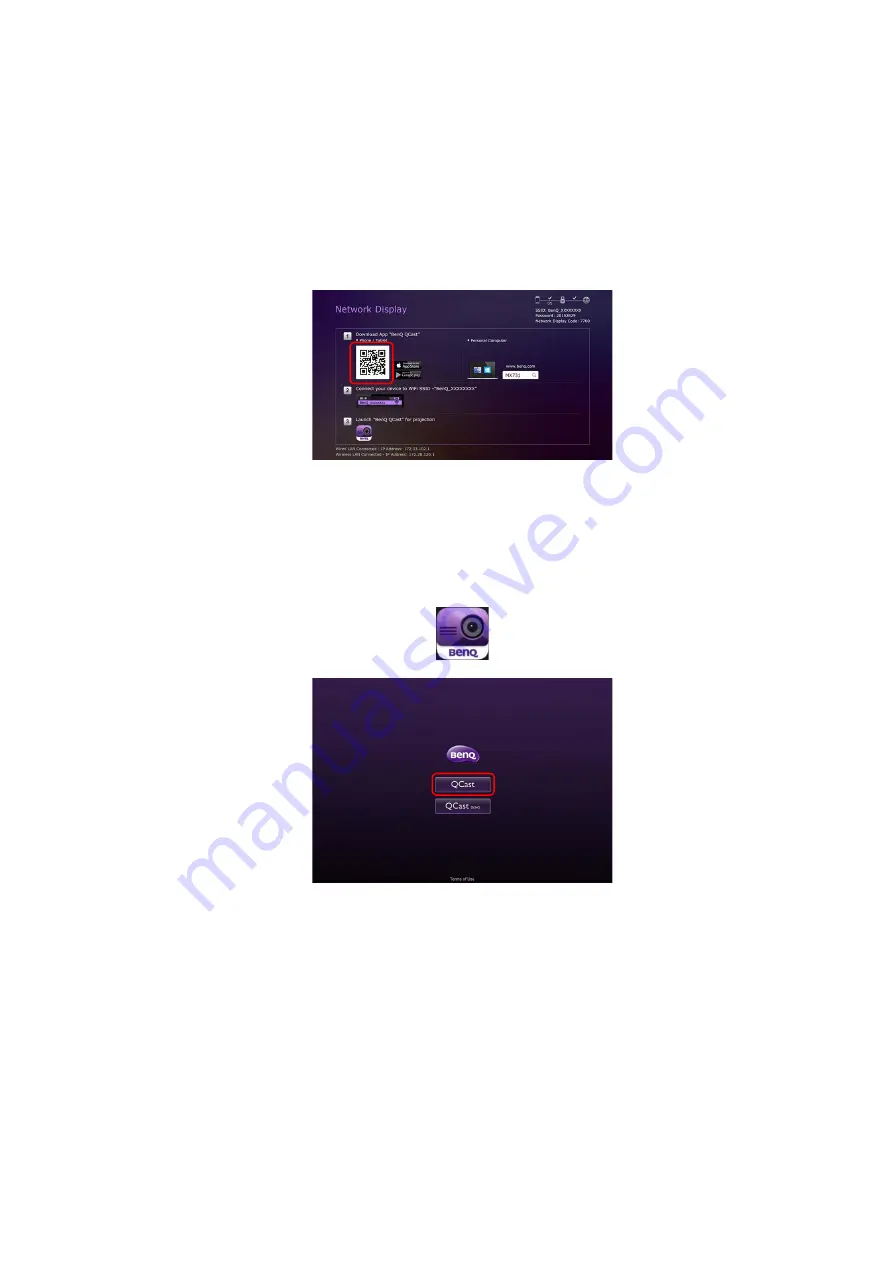
Projecting via QCast (for mobile devices)
23
2.
Make sure that your mobile device has Internet access. Scan the QR code displayed
on the
Network Display
screen. The
QCast
download screen will appear on your
mobile device.
3.
Follow on-screen instructions to download and install
QCast
on your mobile device.
Connecting your mobile device to the projector
To wirelessly connect your mobile device to the projector, follow step 2 shown on the
Network Display
screen, or see
"Wireless connections" on page 8
for detailed
instructions.
Launching
QCast
1.
Launch
QCast
.
2.
Tap
QCast
.
















































