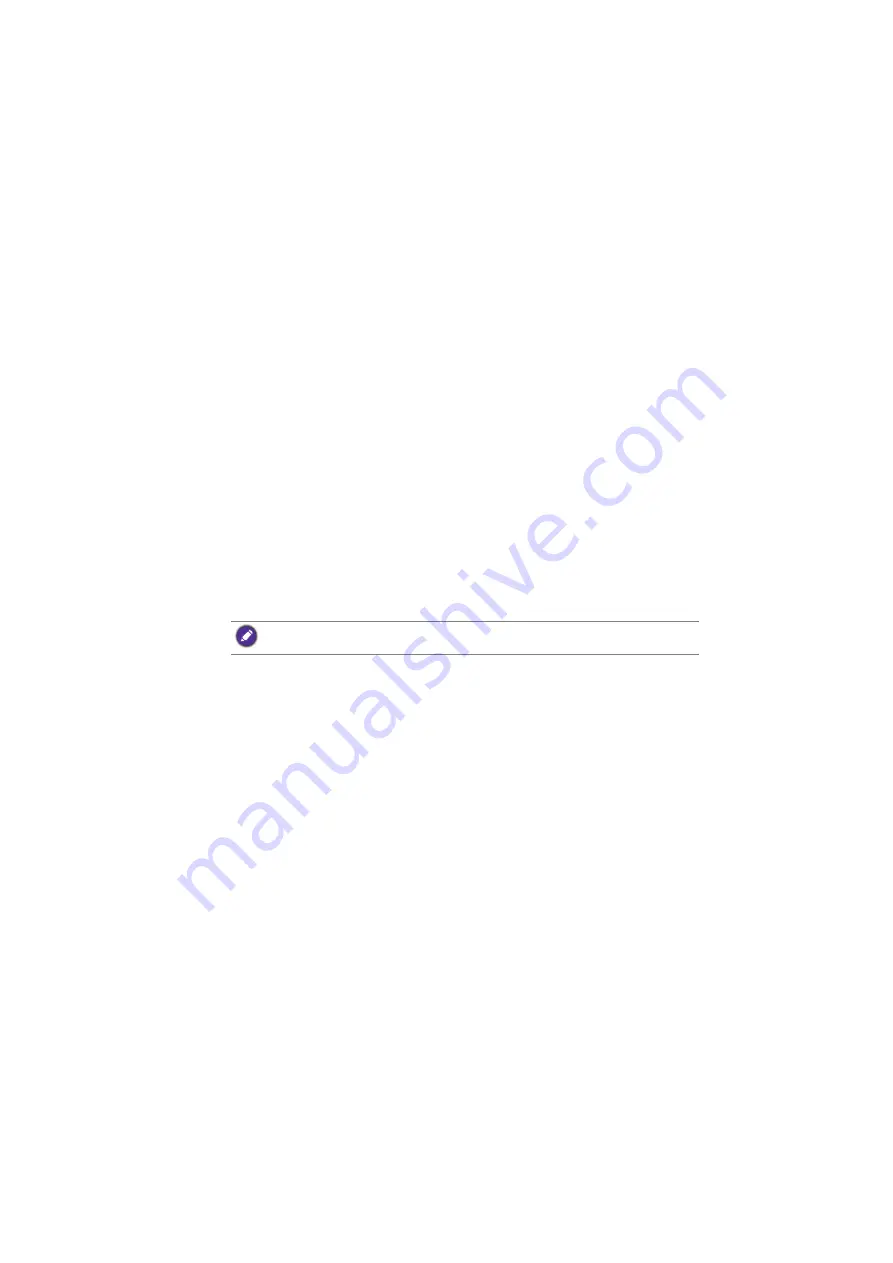
Projecting via QCast (for PCs)
11
Projecting via
QCast
(for PCs)
QCast
is an application that allows you to project your computer’s screen as well as
photos and documents saved on your computer on the BenQ network projector.
Minimum system requirements
Before installing and running
QCast
, please make sure your computer meets the
requirements listed below.
• Computers with Windows Operating System (OS):
•
Supported OS version: Windows 7 / 8.0 / 8.1 / 10
•
CPU: Dual Core Intel Core i 2.4GHz equivalent or above
•
Memory: 4GB DDR memory or more
•
Graphics: 256MB VRAM equivalent or more
•
Atom processors are not supported
• Computers with Mac OS:
•
Supported OS version: Mac OS X 10.11 / OS X 10.12 (The latest 2 versions
will be supported.)
•
CPU: Dual Core Intel Core i 1.4GHz equivalent or above
•
Graphics: Intel or nVIDIA or ATI with 64MB VRAM equivalent or more
•
PowerPC is not supported.
Prerequisite
The basic workflow for projecting via
QCast
:
1.
Download
QCast
from BenQ’s website.
2.
Install
QCast
on your computer.
3.
Connect your computer to the projector.
4.
Select
Network Display
in the input source menu.
5.
Launch
QCast
and start projecting.
Downloading
QCast
http://business-display.benq.com/en/getsupport/downloads.html
and search for the projector by model name, and then download the
latest version of
QCast
from the projector’s feature page.
Installing
QCast
For Windows OS
1.
When the download from BenQ’s website is complete, double-click the .exe file.
2.
Follow the on-screen instructions to finish the installation.
BenQ does not guarantee compatibility in respective user environments. Certain users may
experience compatibility issues when running
QCast
.


























