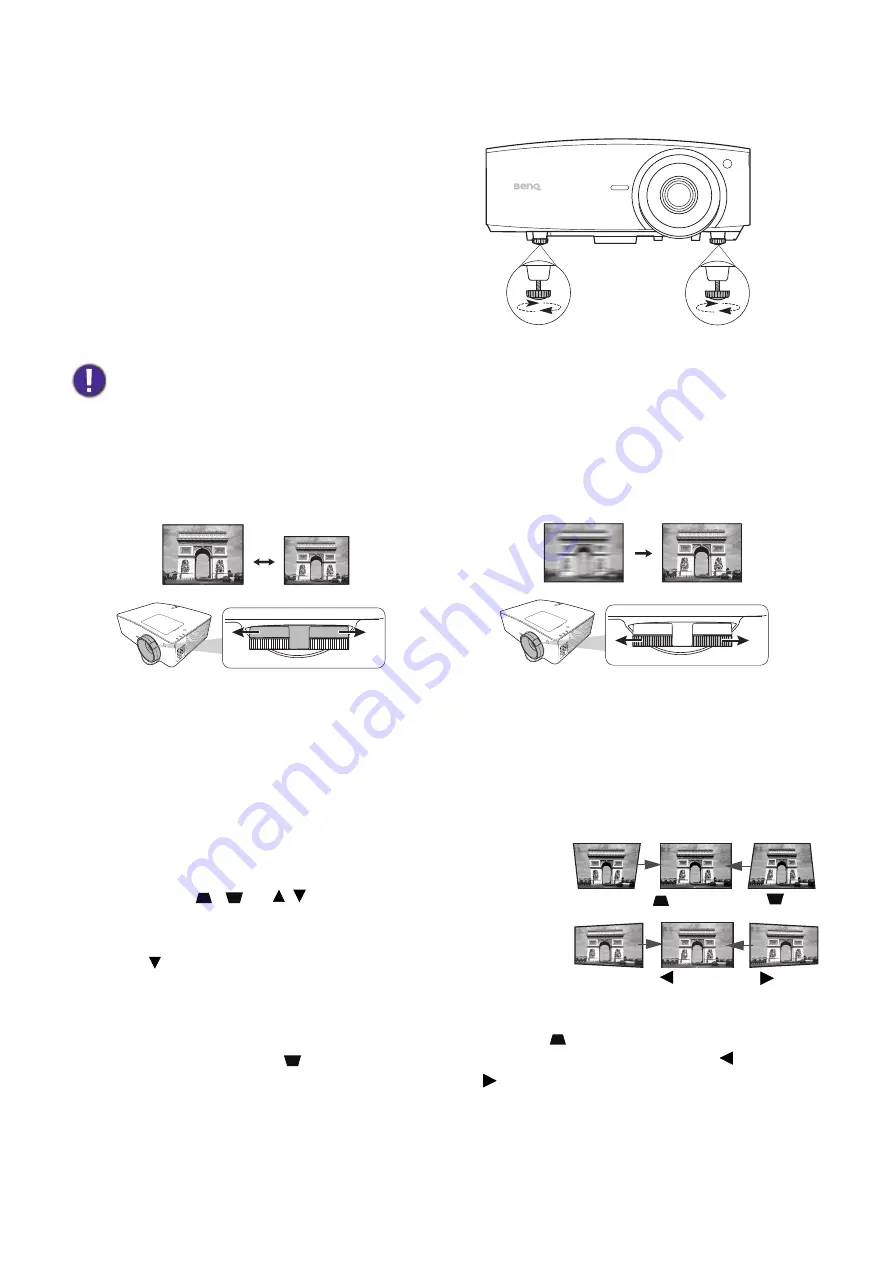
17
Positioning your projector
Adjusting the projected image
Adjusting the projection angle
If the projector is not placed on a flat surface
or the screen and the projector are not
perpendicular to each other, the projected
image becomes trapezoidal. You can screw the
adjuster feet to fine-tune the horizontal angle.
To retract the feet, screw the adjuster feet in a
reverse direction.
Fine-tuning the image size and clarity
Correcting keystone
Keystoning refers to the situation where the projected image becomes a trapezoid due to angled
projection.
To correct trapezoidal distortion, you can activate the
Auto Vertical Keystone
function in the
Advanced Menu - Display
menu. Or you can manually correct it following these steps.
1. Do one of the following steps to display the keystone
correction page.
• Press
/
or / on the projector or remote
control.
• Press
QUICK INSTALL
on the remote control. Press
to highlight
2D Keystone
and press
OK
.
• Go to
Advanced Menu - Display
>
2D Keystone
and press
OK
.
2. After the
2D Keystone
correction page displays. Press
to correct keystoning at the top
of the image. Press
to correct keystoning at the bottom of the image. Press to correct
keystoning at the right side of the image. Press to correct keystoning at the left side of the
image.
3. When
2D Keystone
correction page displays, you can also do the following settings:
• Press
AUTO
to reset the keystone values.
Do not look into the lens while the light source is on. The strong light from the light source may cause damage to
your eyes.
Adjust the projected image to the size that you
need using the zoom ring.
Sharpen the image by rotating the focus ring.
Press
.
Press
.
Press
.
Press
.






























