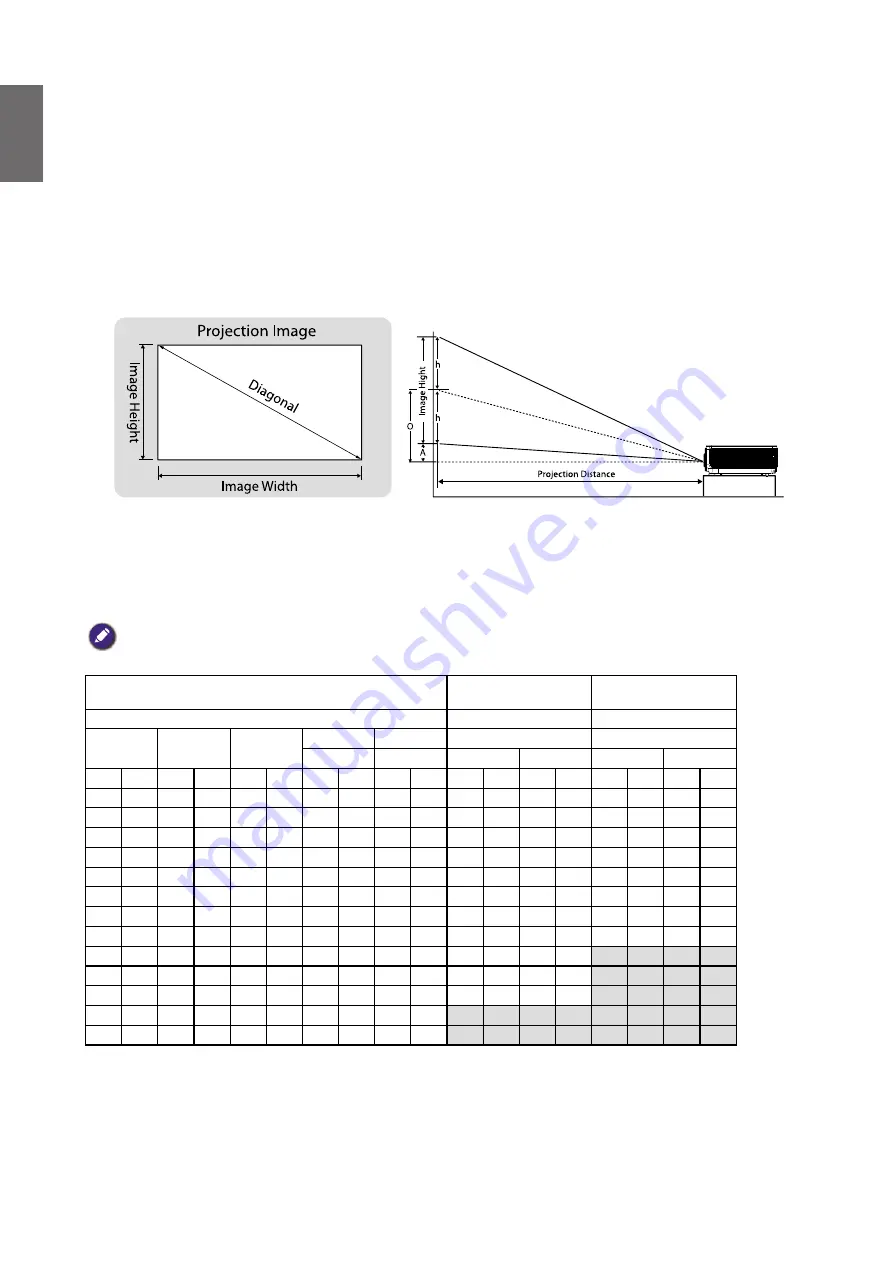
English
23
Evaluate for distance by image size
Obtaining a preferred projected image size
The distance from the projector lens to the screen, the zoom setting (if available), and the
video format each factors in the projected image size.
Projection dimensions
Refer to
for the center of lens dimensions of this projector before
calculating the appropriate position.
*** "A" is based on maximum lens shift offset position 55%
LU9255
The screen aspect ratio is 16:10 and the projected picture is 16:10.
Note:
To optimize the projection quality, we suggest to project images in an area without grayscale.
Lens
Wide Zoom
(LS2ST1)
Standard
(LS2SD2)
Throw ratio
1.1~1.3
1.54~1.93
Diagonal
Image Width
Image Height
Offset (A)
O
Distance
Distance
Wide/Tele
Wide/Tele
Wide
Tele
Wide
Tele
(Inch)
(m)
(Inch)
(m)
(Inch)
(m)
(Inch)
(m)
(Inch)
(m)
(Inch)
(m)
(Inch)
(m)
(Inch)
(m)
(Inch)
(m)
50
1.27
42
1.08
26
0.67
1.3 0.034 14.6
0.370
47
1.18
55
1.40
65
1.66
82
2.08
60
1.52
51
1.29
32
0.81
1.6 0.040 17.5 0.444
56
1.42
66
1.68
78
1.99
98
2.49
80
2.03
68
1.72
42
1.08
2.1 0.054
23.3
0.592
75
1.90
88
2.24
104
2.65
131
3.33
100
2.54
85
2.15
53
1.35
2.6 0.067 29.1 0.740
93
2.37
110
2.80
131
3.32
164
4.16
120
3.05
102
2.58
64
1.62
3.2
0.081 35.0
0.888
112
2.84
132
3.36
157
3.98
196
4.99
150
3.81
127
3.23
79
2.02
4.0
0.101 43.7 1.111 140
3.55
165
4.20
196
4.98
245
6.24
180
4.57
153
3.88
95
2.42
4.8
0.121 52.5 1.333 168
4.26
198
5.04
235
5.97
295
7.48
200
5.08
170
4.31
106
2.69
5.3 0.135 58.3 1.481 187
4.74
220
5.60
261
6.63
327
8.31
250
6.35
212
5.38
132
3.37
6.6 0.168
72.9
1.851
233
5.92
276
7.00
326
8.29
409 10.39
300
7.62
254
6.46
159
4.04
7.9 0.202
87.4 2.221
280
7.11
331
8.40
392
9.95
491 12.47
350
8.89
297
7.54
185
4.71
9.3
0.236 102.0 2.591 326
8.29
386
9.80
457 11.61 573 14.55
400
10.16
339
8.62
212
5.38 10.6 0.269 116.6 2.962
373
9.48
441 11.20 522 13.27 655 16.63
500
12.70 424 10.77 265
6.73 13.2
0.337
145.7
3.702
466 11.85 551 14.00 653 16.59 818
20.79






























