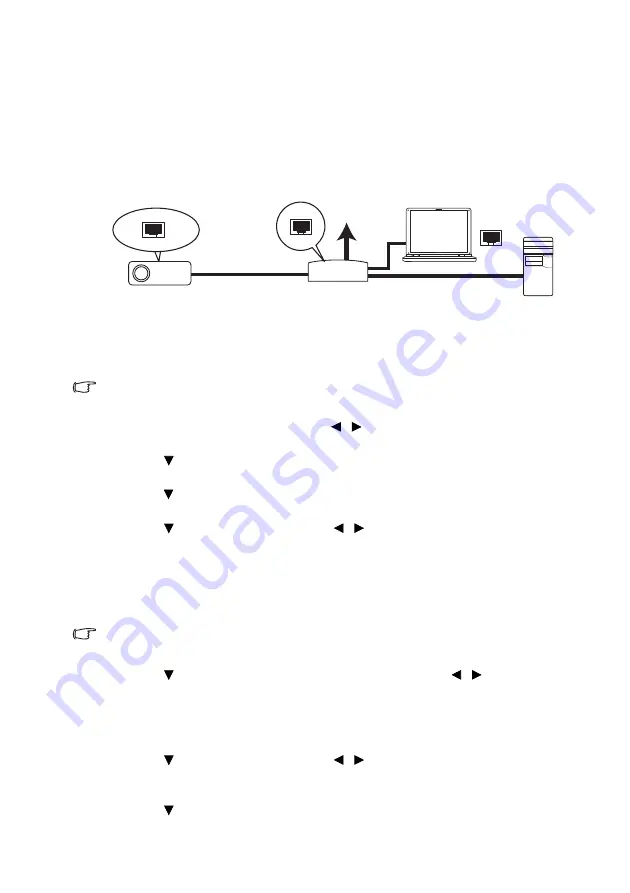
Operation
42
Controlling the projector through a LAN
environment
Wired LAN allows you to manage the projector from a computer using a web
browser when the computer and the projector are properly connected to the same
local area network.
Configuring the Wired LAN Settings
If you are in a DHCP environment:
1.
Take a RJ45 cable and connect one end to the LAN input jack of the projector
and the other end to the RJ45 port.
When connecting the RJ45 cable, avoid coiling and intertwining the cable as it may
cause signal noise or interruption.
2.
Press
MENU/EXIT
and then press
/
until the
SYSTEM SETUP:
Advanced
menu is selected.
3.
Press
to select
Network Settings
and press
MODE/ENTER
. The
Network Settings
page displays.
4.
Press
to select
Wired LAN
and press
MODE/ENTER
. The
Wired LAN
page is displayed.
5.
Press
to select
DHCP
and press
/
to select
On
.
6.
Please wait for around 15 - 20 seconds, and then re-enter the
Wired LAN
page.
7.
The
IP Address
,
Subnet Mask
,
Default Gateway
, and
DNS Server
settings will be displayed. Note down the IP address displayed in the
IP
Address
row.
If the IP Address still does not display, contact your ITS administrator.
8.
Go back to
SYSTEM SETUP: Advanced
>
Network Settings
page.
9.
Press to highlight
AMX Device Discovery
and press
/
to select
On
or
Off
. When
AMX Device Discovery
is
On
, the projector can be detected
by AMX controller.
If you are in a non-DHCP environment:
1.
Repeat steps 1-4 above.
2.
Press to select
DHCP
and press
/
to select
Off
.
3.
Contact your ITS administrator for information on the
IP Address
,
Subnet
Mask
,
Default Gateway
, and
DNS Server
settings.
4.
Press
to select the item you want to modify and press
MODE/ENTER
.






























