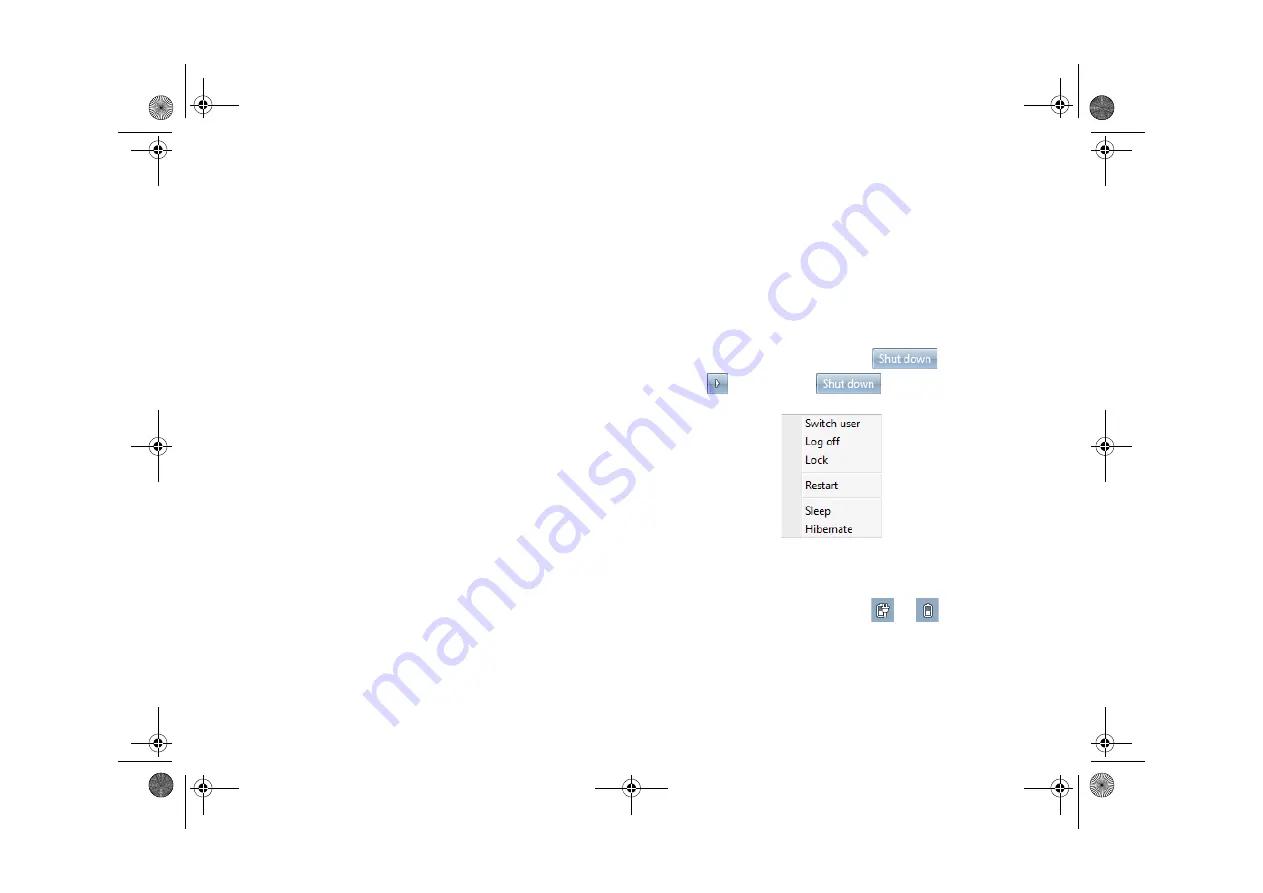
Getting started with Windows 7
16
Getting started with Windows 7
If you are using Windows 7 on your Joybook Lite, you may want
to find information about the following topics. Refer to the user
manual that is supplied with your operating system, or search
from
Help and Support
in the
Start
menu.
• How to set the system region settings, date, and time.
• How to set system administrator and user security logins and
settings.
• How to install, setup and run anti-virus software.
• How to name the computer for network identification.
• How to connect to a local network wirelessly or by cable.
• How to connect to another computer over a network and share
files.
• How to connect with a network or shared printer.
• How to connect to the Internet.
• How to register Windows and other packaged software.
• How to update Windows with the latest service packs and
security patches.
• How to synchronize the system clock with an Internet time
server.
• How to locate, download, and install latest system device
drivers.
• How to setup scheduled events for system maintenance.
Turning off Joybook Lite
properly or selecting other
options
To turn off Joybook Lite, click
Start
>
. You can
also click
to the right of
and choose other
options as shown below:
Alternatively, you can customize power settings using the steps
below:
1. Right-click the battery meter icon (
or
) in the
notification area located in the lower right corner of the
desktop, and then click
Power Options
.
2. On the
Select a power plan
screen, click
Change plan
settings
under the selected plan.
3. Click
Change advanced power settings
.
JBL_T132_UM EN.book Page 16 Wednesday, October 7, 2009 11:32 AM






























