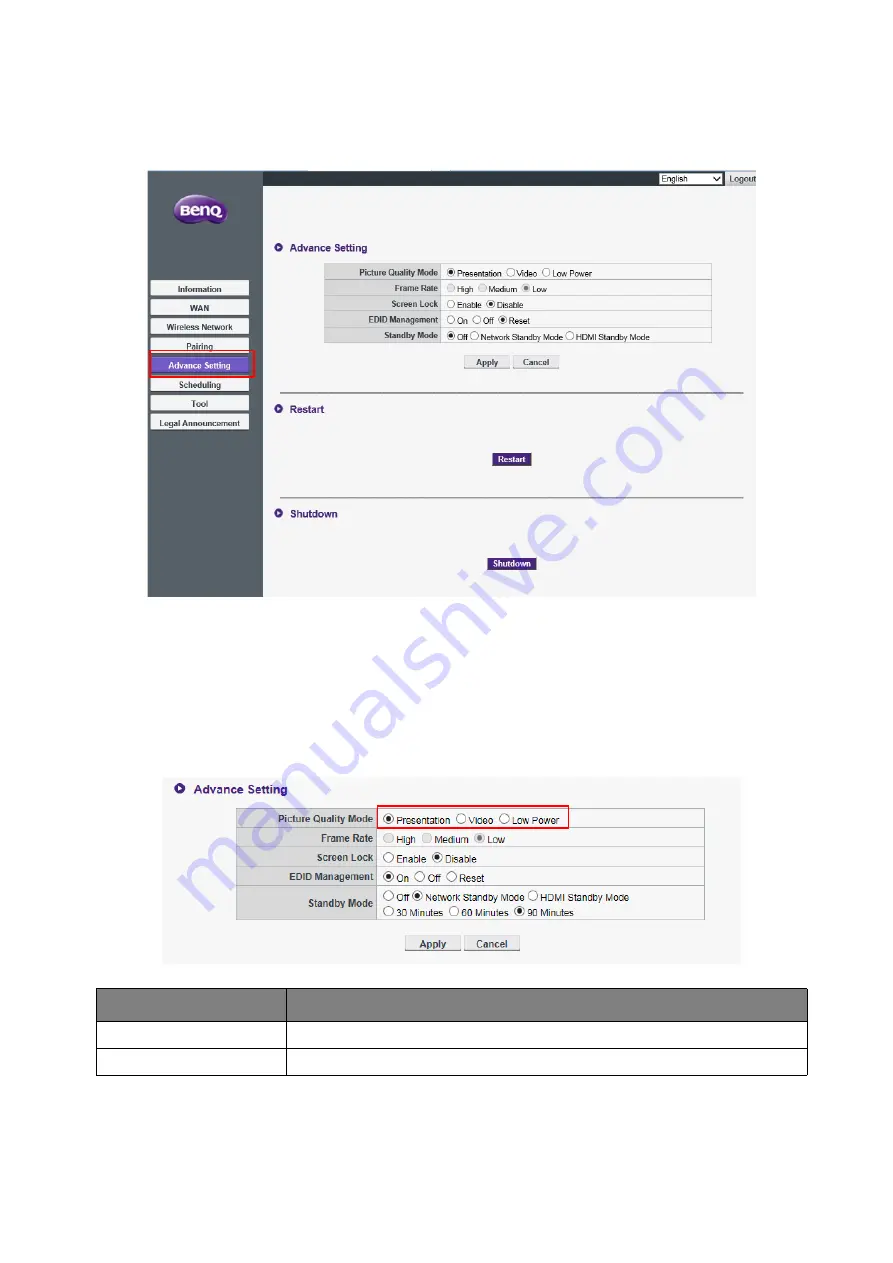
49
Web management
Advance Setting
Click
Advance Setting
to adjust
Picture Quality Mode
,
Frame Rate
,
Screen Lock
,
EDID
Management
, and
Standby Mode
.
You can change mode to
Presentation
mode,
Video
mode, and
Low Power
via
Picture Quality
Mode
. The default mode is
Presentation
mode. Be aware that after the firmware is upgraded to
v2.01, the default mode will be changed to
Video
mode. The mode set by
Picture Quality Mode
in web management is the default mode next time when the InstaShow host restarts. That is, if the
mode is
Video
mode and is switched to
Presentation
mode by the InstaShow button while playing
files, the mode will remain
Video
mode next time the host restarts. A description for the scenarios
that are suitable for each mode is described below:
Mode
Scenario
Presentation
mode
For use when highly detailed visuals are necessary.
Video
mode
For use when smooth video playback is necessary.






























