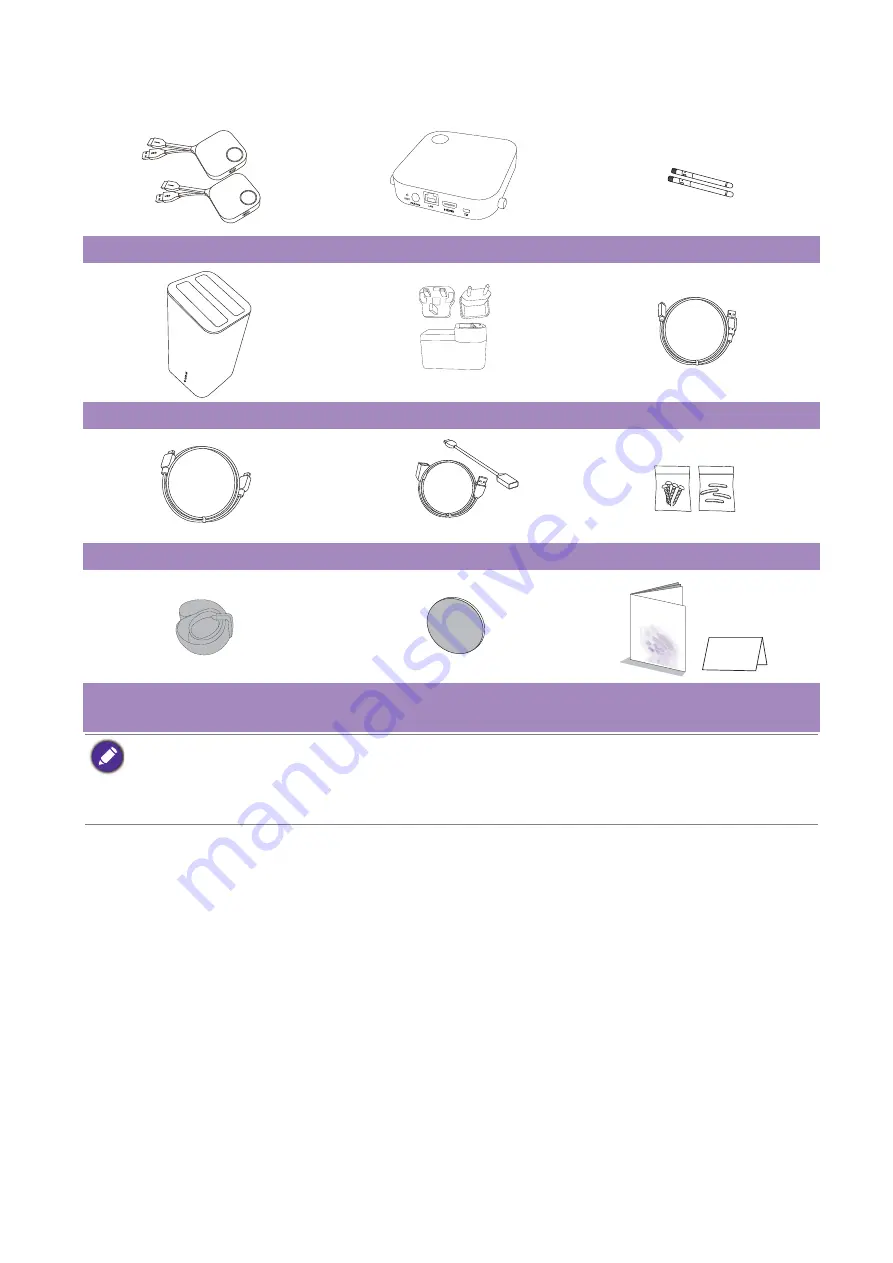
5
Introduction
Package content
InstaShow Buttons
InstaShow Host
2 Antennas
Cradle
Adapter & Plugs
Cable: USB A(M) to Micro B(M)
Cable: HDMI A(M) to A(M)
Cable: USB A(F) to USB A(M)
Screws & Rubber Foot
Velcro Strap
Round Double-sided sponge
Tape
Quick Start Guide & Safety
Statement
• Available accessories and the pictures shown here may differ from the actual contents and the product
supplied for your region.
• Use original accessories to ensure compatibility.
• Always keep the product and accessories out of reach of children.






































