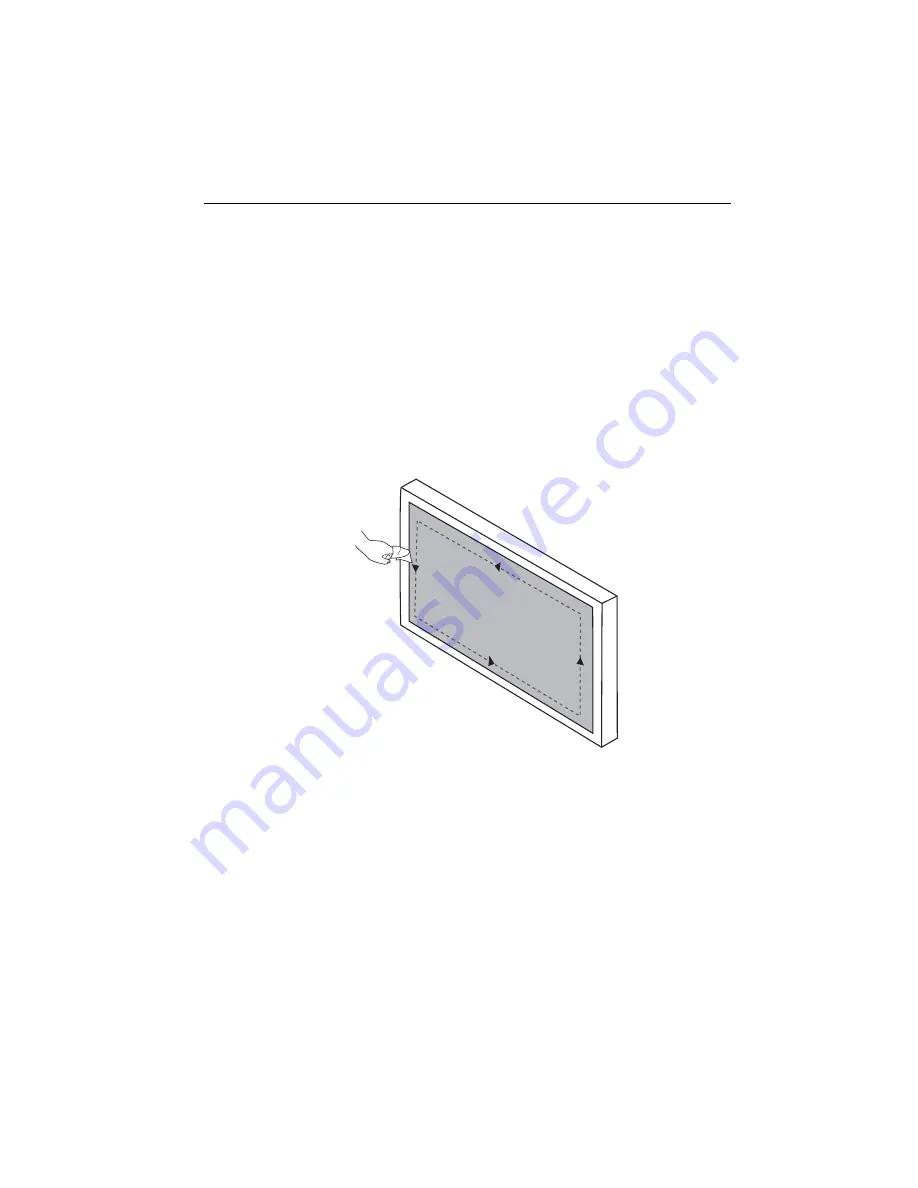
Basic operations
37
Important instructions for using the touch screen
Please clean the frame when there is sign of malfunction on the touch screen.
• Before you clean the screen, make sure the display is turned off, and unplug the power
cord.
• Remove dust or dirt from the screen and the infrared plastic filter periodically. It is
suggested using a small amount of alcohol to clean the infrared plastic filter.
• To avoid damage to the screen, never use any type of abrasive materials to wipe the
screen.
• Use a neutral detergent to clean the touch screen. Avoid using detergents with erosive
substance, such as banana oil or ammonia.
• Moisten a clean soft, lint-free cloth with a neutral detergent and then clean the touch
screen.
• Do not spray a detergent on the screen surface or the body directly. It may result in a
short circuit to the touch screen.
• Keep the touch screen out of direct sunlight or spotlights.






























