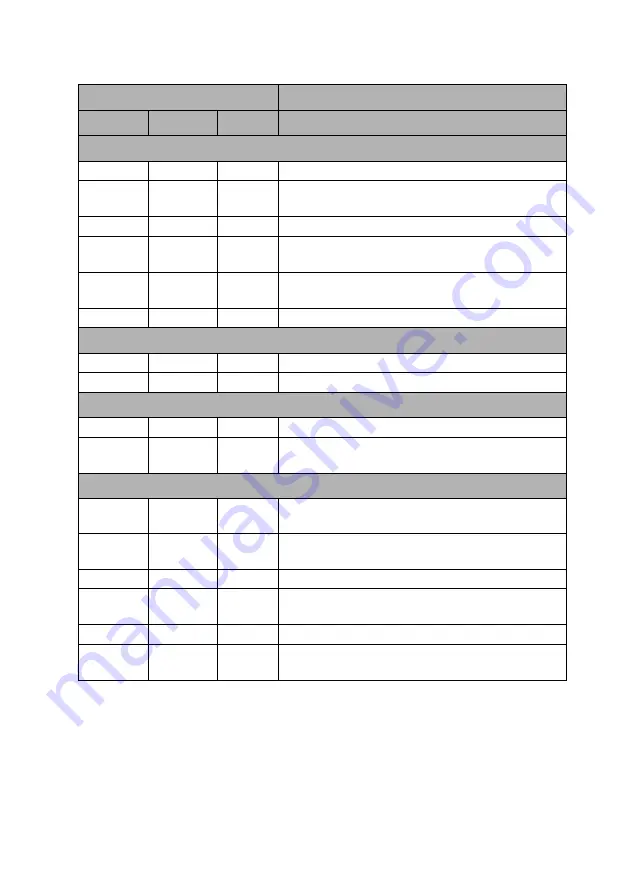
Maintenance 65
Indicators
Light
Status & Description
POWER
TEMP
LAMP
System Message
Orange
Off
Off
Stand-by mode
Green
Flashing
Off
Off
Powering up
Green
Off
Off
Normal operation
Orange
Flashing
Off
Off
Normal power-down cooling
Red
Flashing
Red
Flashing
Red
Flashing
Download
Green
Off
Red
CW start fail
Burn-In Messages
Green
Off
Off
Burn-in ON
Green
Green
Green
Burn-in OFF
Lamp Error Messages
Off
Off
Red
Lamp1 error in normal operation
Off
Off
Orange
Flashing
Lamp is not lit up
Thermal Error Messages
Red
Red
Off
Fan 1 error (the actual fan speed is outside the
desired speed)
Red
Red
Flashing
Off
Fan 2 error (the actual fan speed is outside the
desired speed)
Green
Red
Off
Temperature 1 error (over limited temperature)
Green
Red
Flashing
Off
Thermal Sensor 1 open error
Green
Green
Off
Thermal Sensor 1 short error
Green
Flashing
Green
Flashing
Off
Thermal IC #1 I2C Connection error























