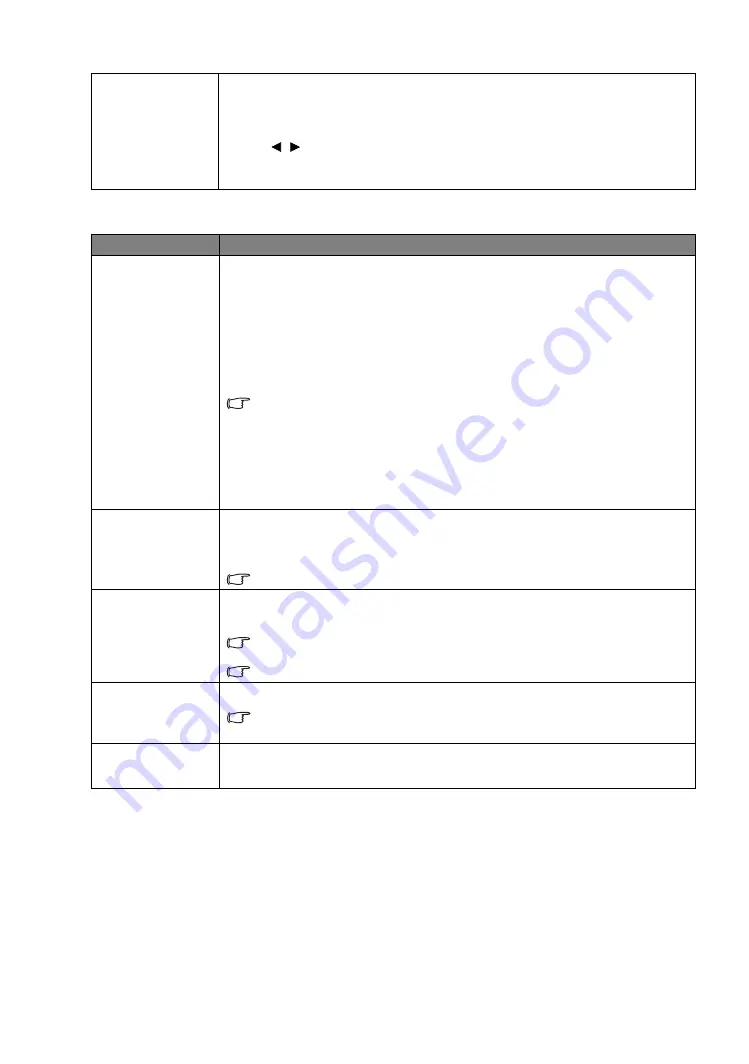
38
Menu Functions
Audio Setup
menu
Reset Current
Picture Mode
All of the adjustments you’ve made for the selected
Picture Mode
(including preset
modes,
User 1
, and
User 2
) return to the factory preset values.
1. Press
OK
. The confirmation message displays.
2. Use / to select
Reset
and press
OK
. The picture mode returns to the
factory preset settings.
3. Repeat steps 1 and 2 if you want to reset other picture modes.
Submenu
Functions and Descriptions
Sound Mode
•
Effect Mode
Sound Mode
function utilizes MaxxAudio sound enhancement technology, which
incorporates Waves’s algorithms to deliver great effects of the bass and treble and
provide you with immersive cinematic audio experience. The following preset sound
modes are provided:
Standard
,
Cinema
,
Music
,
Sport
,
Game
, and
User
.
The
User
mode allows you to personalize the sound settings. When selecting the
User
mode, you may make manual adjustments with the
User EQ
function.
If the Mute function is activated, adjusting Sound Mode will turn off the Mute
function.
•
User EQ
Select desired frequency bands (100 Hz, 300 Hz,1k Hz, 3k Hz, and 10k Hz) to adjust
the levels according to your preference. The settings made here define the
User
mode.
Mute
Select
On
to temporarily turn off the projector's internal speaker or the volume
being output from the audio output jack.
To restore the audio, select
Off
.
The function is accessible through the remote control.
Volume
Adjusts the volume level of the projector's internal speaker or the volume being
output from the audio output jack.
If the Mute function is activated, adjusting Mute will turn off the Mute function.
The function is accessible through the remote control.
Power On/Off
Ring Tone
Sets the ring tone for the projector
On
or
Off
.
The Power On/Off Ring Tone can only be adjusted here. Setting the sound
mute or adjusting the sound level do not affect the Power On/Off Ring Tone.
Reset Audio
Settings
All of the adjustments you’ve done under the
Audio Setup
menu return to the
factory preset values.






























