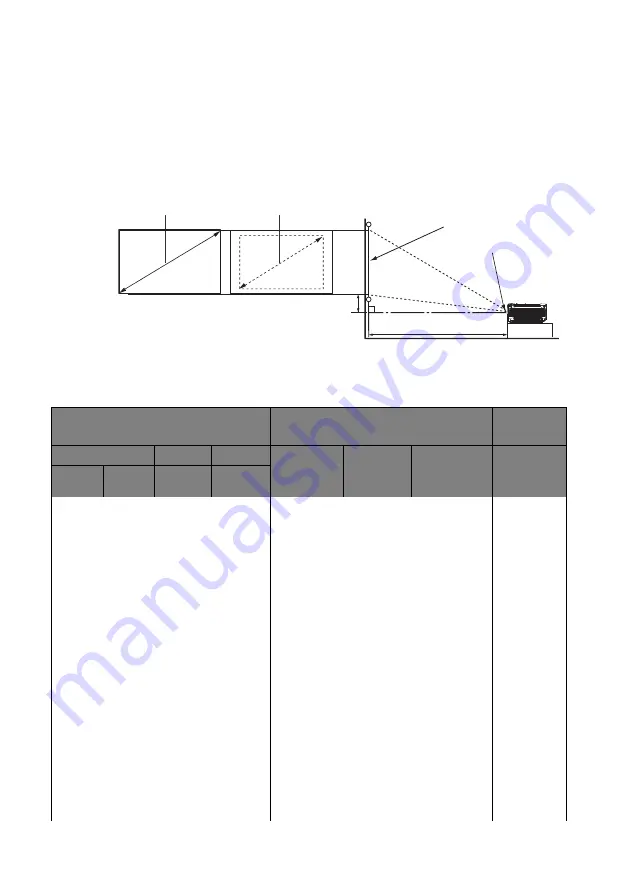
Positioning your projector
17
Obtaining a preferred projected image size
The distance from the projector lens to the screen, the zoom setting (if available), and the
video format each factors in the projected image size.
Projection dimensions
for the center of lens dimensions of this projector
before calculating the appropriate position.
HC1200
The screen aspect ratio is 16:9 and the projected picture is 16:9.
Projection distance
Center of lens
Screen
Vertical offset
Maximum zoom
Minimum zoom
W
H
Screen size
Distance from screen [mm]
Offset
[mm]
Diagonal
Width
Height
Min Dis-
tance
Average
Max Dis-
tance
A [mm]
@ Wide
mode
inch
mm
mm
mm
50
1270
1107
623
1547
1930
2313
93
60
1524
1328
747
1857
2317
2776
112
70
1778
1550
872
2166
2703
3239
131
80
2032
1771
996
2476
3089
3701
149
90
2286
1992
1121
2785
3475
4164
168
100
2540
2214
1245
3095
3861
4627
187
110
2794
2435
1370
3404
4247
5090
205
120
3048
2657
1494
3714
4633
5552
224
130
3302
2878
1619
4023
5019
6015
243
140
3556
3099
1743
4333
5405
6478
262
150
3810
3321
1868
4642
5791
6940
280
160
4064
3542
1992
4952
6177
7403
299
170
4318
3763
2117
5261
6563
7866
318
180
4572
3985
2241
5571
6950
8328
336
190
4826
4206
2366
5880
7336
8791
355
200
5080
4428
2491
6190
7722
9254
374






























