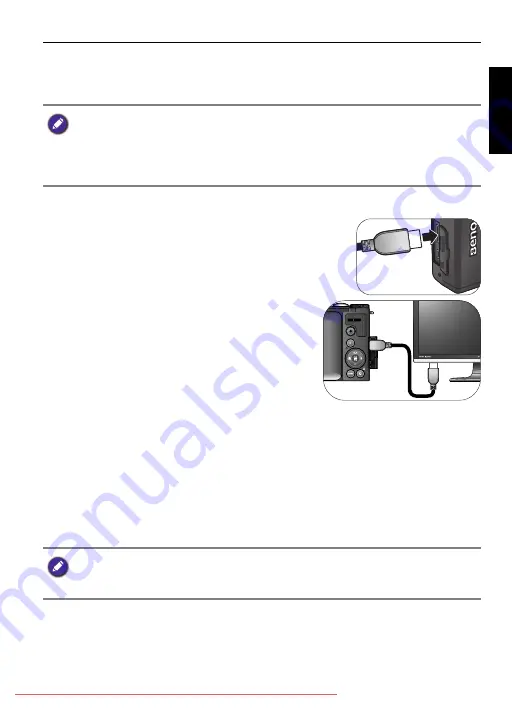
Working with computer and AV system 79
Engli
sh
Connecting the camera to an AV system
You can play files in your camera on a TV using an HDMI cable.
To connect the camera to a TV using HDMI cable:
1. Open the USB/HDMI port cover.
2. Connect one end of the HDMI cable to the camera.
3. Connect the other end of the HDMI cable to
an HDMI TV.
4. Turn on the TV, and then switch the input
source of the TV to “HDMI”.
5. Turn on the camera, and operate the media
playback using the camera control buttons.
To operate the media playback with the TV remote control:
1. Turn on the camera and set
HDMI control
to
On
. See
.
2. Turn off the camera and connect the camera and TV with an HDMI cable.
3. Turn on the TV, and then switch the input source of the TV to “HDMI”.
4. Turn on the camera.
5. Follow the on-screen instructions to operate the camera via the TV.
• Before connecting the camera to a TV, set the
TV Format
setting to match the
TV’s video output format. See
for details.
• For details on changing the input source of the TV, refer to the TV’s user’s manual.
• Some TVs may not recognize the video format (1080p, 30fps). Please check the
user manual that came with the TV for more assistance.
Some TVs may not work with the TV remote control even the on-screen
instructions are displayed on the camera. If this occurs, set
HDMI control
to
Off
and operate using the camera.
G1 UM - Without Safety Reg - EN.book Page 79 Wednesday, June 13, 2012 10:39 AM
























