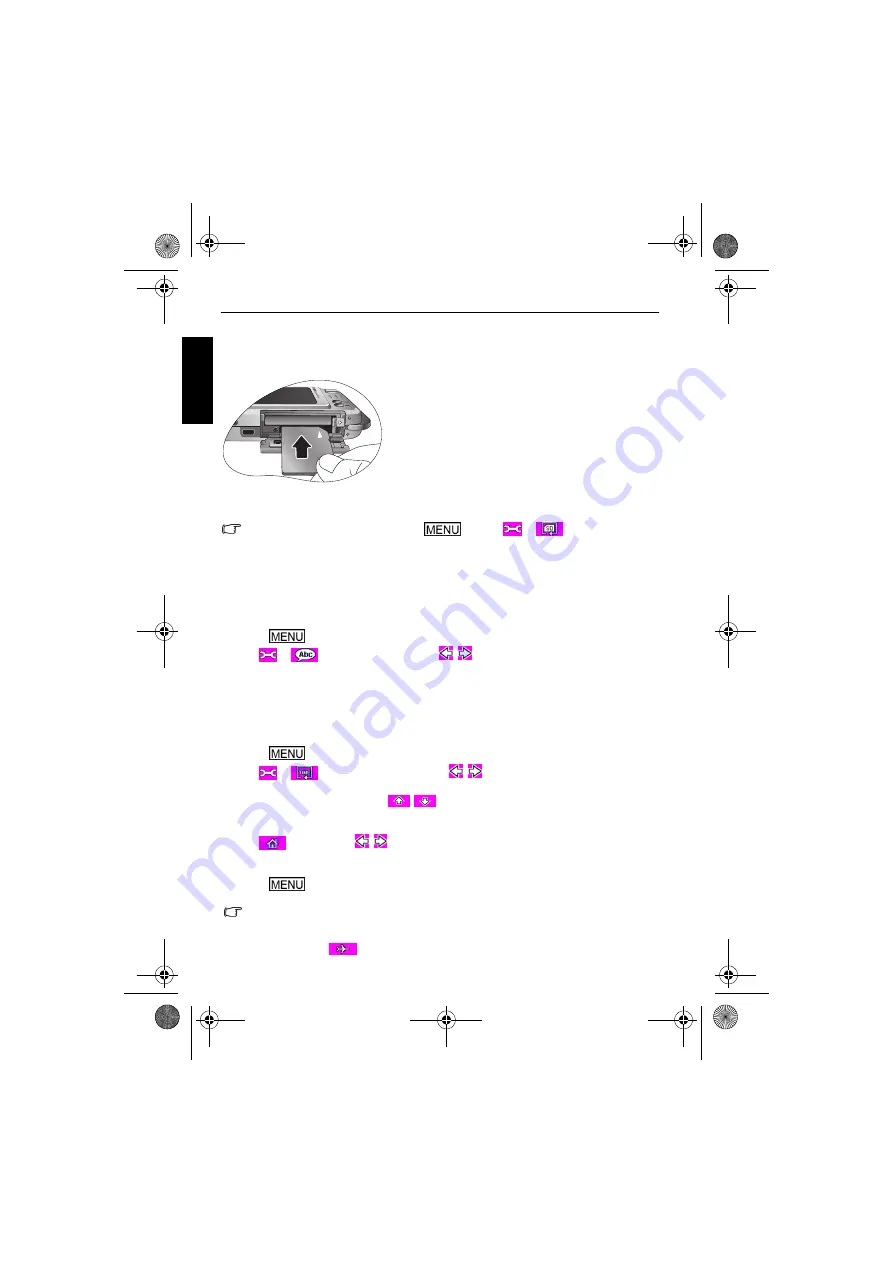
4 Preparing the camera for use
Eng
lish
Using an SD card
The camera comes with internal memory for storing captured images, video clips, or audio
files. You can also add an SD (Secure Digital) card to store more files.
Before initial use of an SD card, press
and tap
>
to format the card
first. Remember to slide the write-protect tab (on the side of the SD card) to the unlock position.
Otherwise, all data (if any) on the SD card is protected and the card cannot be formatted.
Setting language
This is to select the language version to show on the screen.
To select a language:
1. Press ,
2. Tap
>
, and tap a language (tap
/
to find more languages as needed).
Setting date, time, and region
When first time using the camera or the camera battery has been removed for a long time,
you need to set the date, time, and where you are located.
To set date, time, and region:
1. Press .
2. Tap
>
> Date Style
, and then tap
/
to choose preferred formats.
3. Tap
OK
.
4. Tap
Date
or
Time
, and then tap
/
to choose correct date or time.
5. Tap
OK
.
6. Tap
OK
, and then tap
World Time
.
7. Tap
, and then tap
/
or directly press a point on the map to choose a city
closest to where you are.
8. Tap
DST
to set daylight saving time as needed.
9. Press
to
exit.
To install an SD card:
1. Make sure the camera is turned off.
2. Open the battery/SD card cover.
3. Insert an SD card in the correct direction.
4. Close the battery/SD card cover.
To remove an SD card:
1. Make sure the camera is turned off.
2. Open the battery/SD card cover.
3. Press lightly the edge of the SD card to eject.
4. Close the battery/SD card cover.
• If you also set the destination city, you can tap
Select Time
to display and record using
the date and time at hometown or destination.
• When you select to use the date and time at destination (useful when you travel there),
an aircraft icon
will show beside the date and time on the screen.
T700 UM.book Page 4 Wednesday, May 23, 2007 11:36 AM























