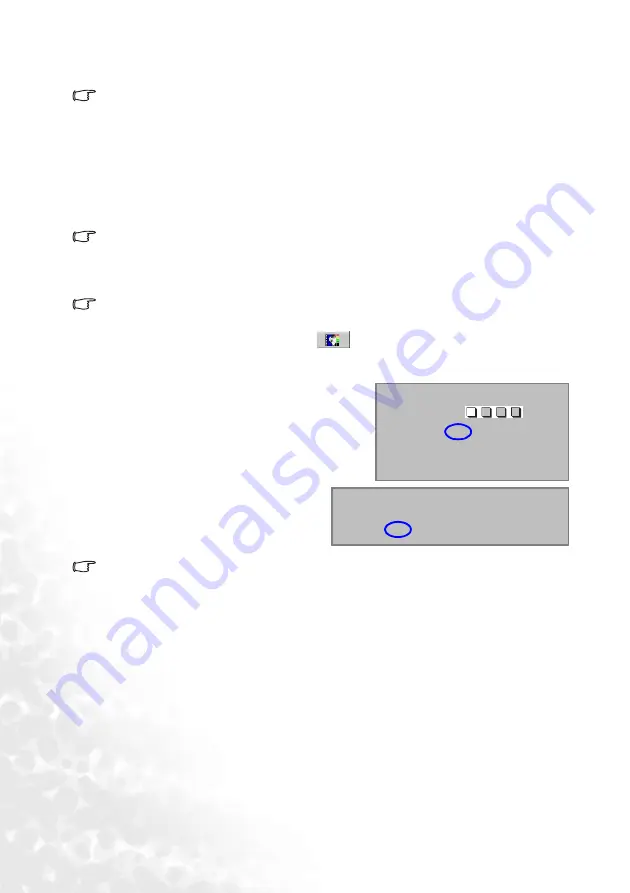
Using the projector
22
You can also press the SOURCE button to select your desired input signal manually.
For more information, please refer to
"Switching input signal" on page 26
If the frequency/ resolution of the input signal exceeds the projector’s operating range, you
will see the message “Out of Range” displayed on a blank screen. This message will remain
on-screen until you change the input signal to an appropriate source.
Utilizing the password function
For security purposes and to help prevent unauthorized use, the projector includes an
option for setting up password security. The password can be set through the on-screen
menu. For details of the on-screen menu operation, please refer to
for information.
WARNING: You will be inconvenienced if you activate the password functionality and
subsequently forget the password. Print out this manual and write the password you used in
this manual, and keep the manual in a safe place for later recall.
To set a password
CAUTION: Once a password has been set, the projector cannot be used unless the correct
password is entered every time the projector is started.
1.
Open the on-screen menu and go to
Setting > Password. Select On by pressing
the
3
Left or
4
Right button.
•
The password will display on-screen when being input.
•
IMPORTANT: Write your selected password down here in this manual so that it is
available to you should you ever forget it.
Password: __ __ __ __
Keep this manual in a safe place.
4.
You have the following options:
•
Press AUTO to continue. The set-up is finished when the message “Password setup
completed” displays.
•
Press the
5
Up button to go back to the previous screen and re-enter four digits.
•
Press the
6
Down button to cancel the password set-up and return to the on-screen
menu.
If you forget the password
Once activated, you will be asked to enter the four-digit password every time you turn on the
projector. If you enter the wrong password, the password error message displays. You can
retry by turning off the projector (by pressing the Power button) and start again, or if you
2.
When the function is activated for the first time,
a prompt will display on the screen. Use the
5
or
6
Down button to select a number for each
digit of the password. Use the
3
Left or
4
Right
button to move between the digits of the
password.
3.
When all digits are entered and the
password is ready, press the AUTO
button to confirm. A confirmation
message displays.
Password Setup
Enter Password
Press Auto to Confirm
Press
5
or
6
to change number
Press
3
or
4
to move
0
0
0
0
Password Setup
Do you want to use 0 0 0 0 as your password?
Yes Auto No
5
Cancel
6






























