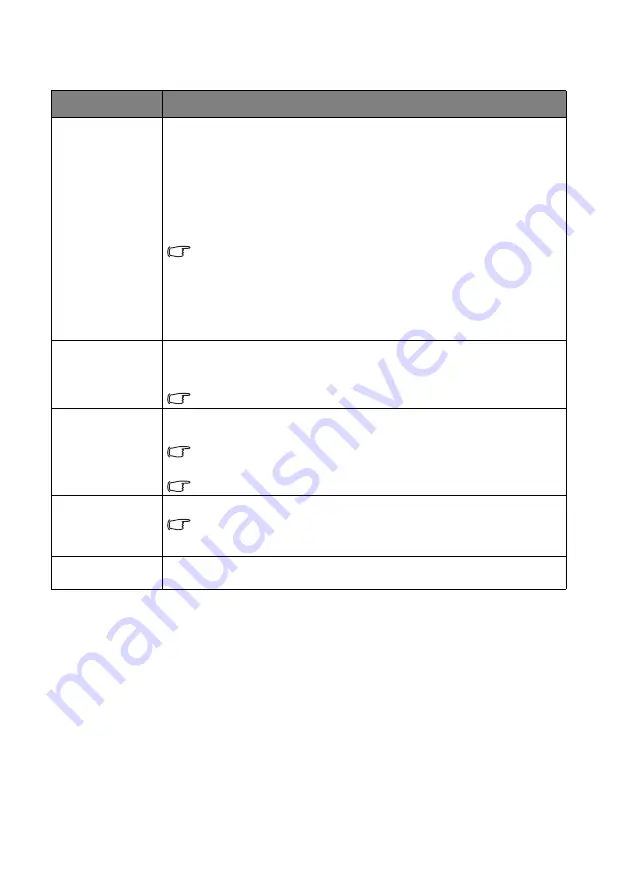
Menu Functions
48
Audio Setup menu
Submenu
Functions and Descriptions
Sound Mode
•
Effect Mode
Selects a sound effect mode to your preference. The following preset sound
modes are provided:
Standard
,
Cinema
,
Music
,
Game
,
Sport
,
Football
and
User
.
Football sound mode is optimized for viewing football match.
Cinema sound mode is optimized for watching movies.
When selecting the
User
mode, you may make manual adjustments with the
User EQ
function.
If the Mute function is activated, adjusting Sound Mode will turn off the
Mute function.
•
User EQ
Selects desired frequency bands (100 Hz, 300 Hz,1k Hz, 3k Hz, and 10k Hz) to
adjust the levels according to your preference. The settings made here define the
User
mode.
Mute
Selects
On
to temporarily turn off the projector's internal speaker or the volume
being output from the audio output jack.
To restore the audio, select
Off
.
The function is accessible through the remote control.
Volume
Adjusts the volume level of the projector's internal speaker or the volume being
output from the audio output jack.
If the Mute function is activated, adjusting Mute will turn off the Mute
function.
The function is accessible through the remote control.
Power On/Off Ring
Tone
Sets the ring tone for the projector
On
or
Off
.
The Power On/Off Ring Tone can only be adjusted here. Setting the sound
mute or adjusting the sound level do not affect the Power On/Off Ring
Tone.
Reset Audio Settings
All of the adjustments you’ve done under the Audio Setup menu return to the
factory preset values.






























