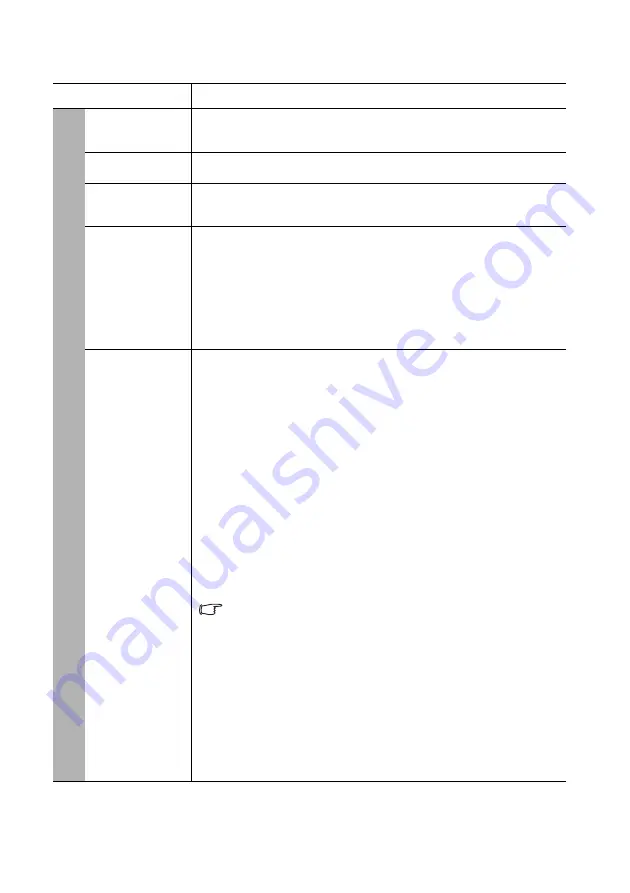
Operation
42
Function
Description
Presentation
Timer
Reminds the presenter to finish the presentation within a certain time
frame. See
"Setting the presentation timer" on page 30
for details.
Language
Sets the language for the On-Screen Display (OSD) menus. See
for details.
Projector
Installation
The projector can be installed on a ceiling or behind a screen, or with
one or more mirrors. See
"Choosing a location" on page 13
for details.
Menu
Settings
Menu Display Time
Sets the length of time the OSD will remain active after your last key
press.
Menu Position
Sets the On-Screen Display (OSD) menu position.
Reminder Message
Sets the reminder messages on or off.
Operation
Settings
Direct Power On
Allows the projector to turn on automatically once the power is fed
through the power cord.
Signal Power On
Sets whether to turn the projector directly on without pressing
POWER
or
ON
when the projector is in standby mode and the signal
is feed through the VGA cable.
Auto Power Off
Allows the projector to turn off automatically if no input signal is
detected after a set period of time. See
for details.
Quick Cooling
Enables or disables the Quick Cooling function. Selecting
On
enables
the function and projector cooling time will be shortened from a
normal 90-second duration to approximately 15 seconds.
This function is only available when
Instant Restart
is off.
Instant Restart
Selecting
On
enables you to restart the projector immediately within
90 seconds after turning it off.
Blank Timer
Sets the image blank time when the Blank feature is activated, once
elapsed the image will return to the screen. See
for details.
Sleep Timer
Sets the auto-shutdown timer.
4.
S
Y
ST
EM SE
TUP: Basic
men
u






























