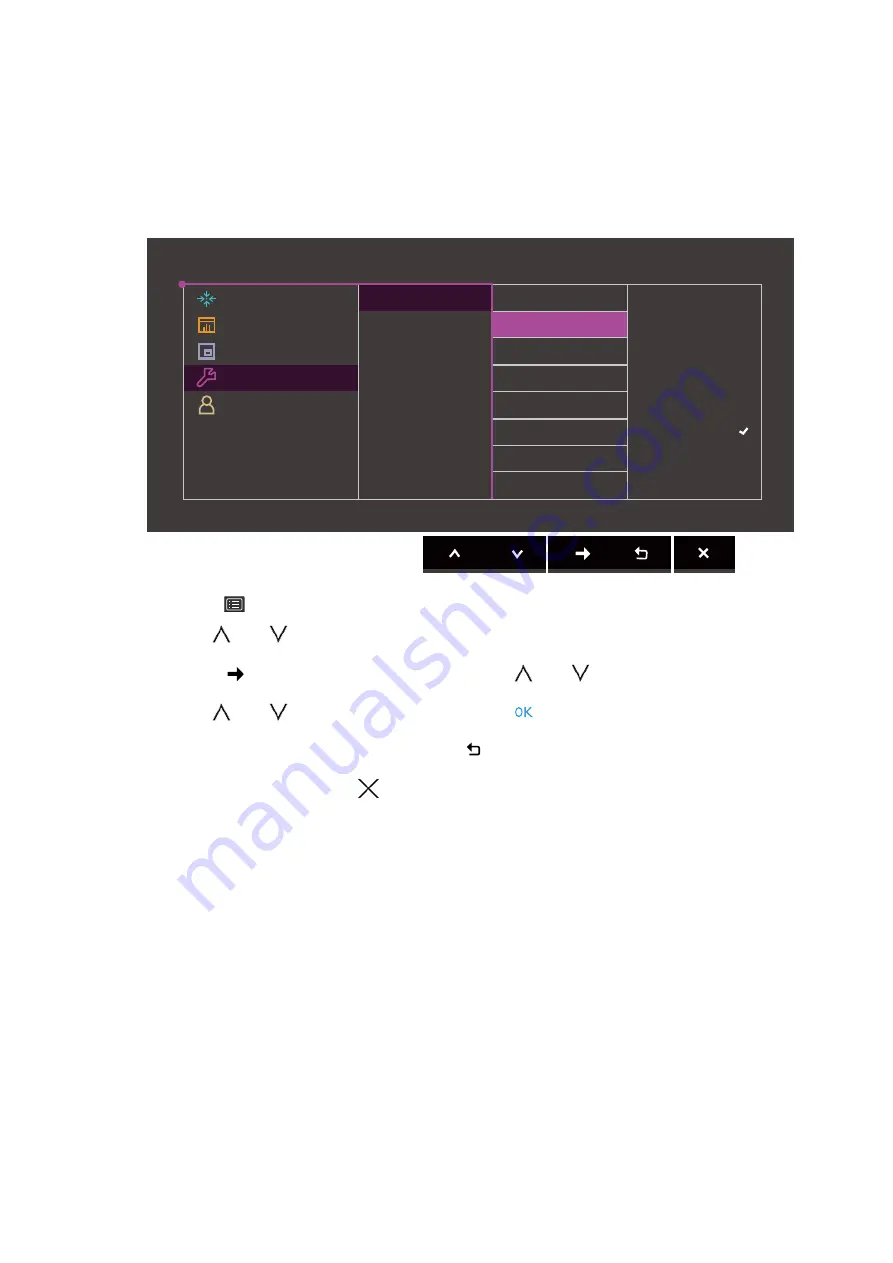
59
Navigating the main menu
System menu
Available menu options may vary depending on the input sources, functions and settings. Menu
options that are not available will become grayed out. And keys that are not available will be
disabled and the corresponding OSD icons will disappear. For models without certain
functions, their settings and related items will not appear on the menu.
1. Select
(
Menu
) from the hot key menu.
2. Use
or
to select
System
.
3. Select
to go to a sub menu, and then use
or
to select a menu item.
4. Use
or
to make adjustments, or use
to make selection.
5. To return to the previous menu, select
.
6. To exit the menu, select
.
OSD Settings
CAL. Reminder
USB-C Awake
OSD Key Bri.
RGB PC Range
DP
USB-C Configuration
Audio
5 sec.
10 sec.
15 sec.
20 sec.
25 sec.
30 sec.
Display
Color Adjustment
PIP / PBP
System
Controller Key
Mode: Adobe RGB
Language
Display Time
OSD Lock
























