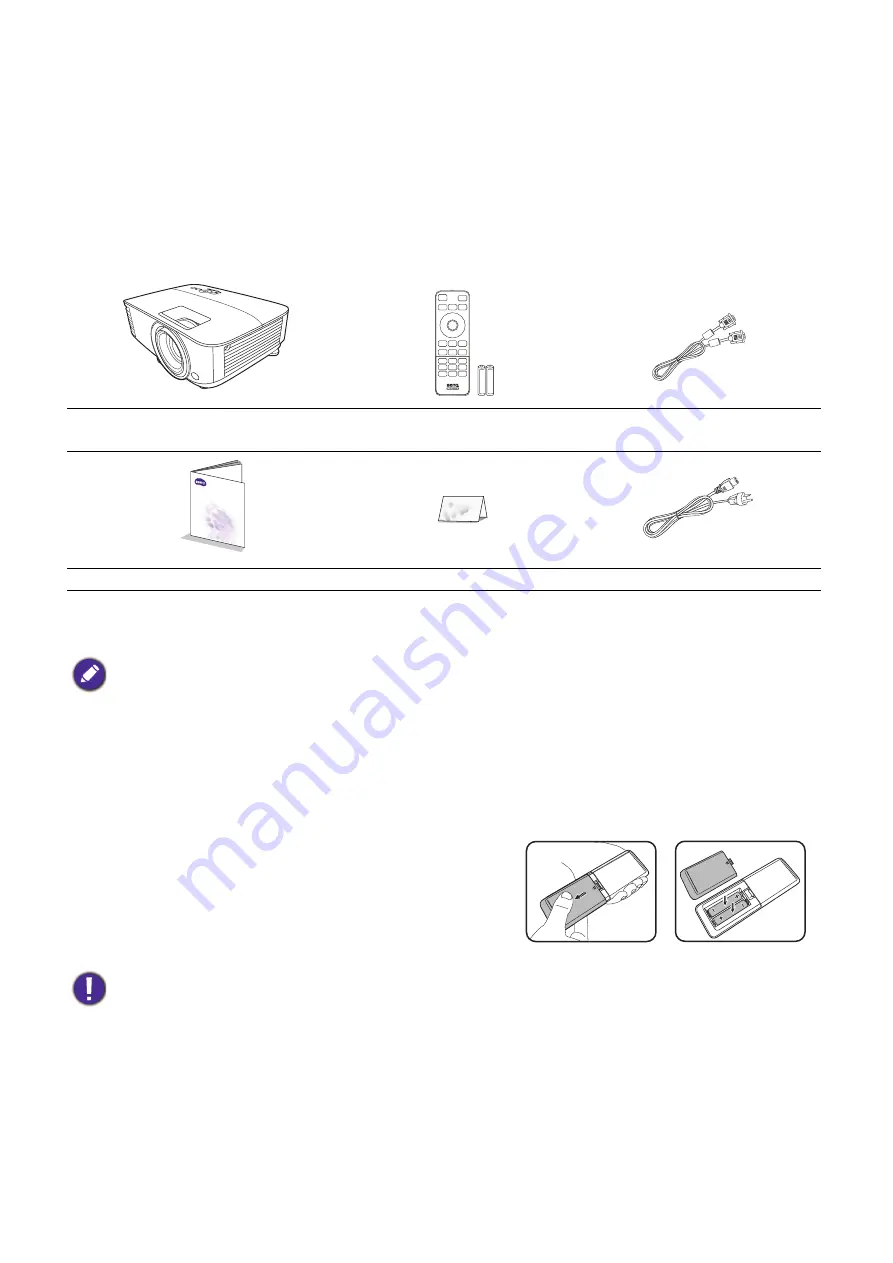
7
Introduction
Introduction
Shipping contents
Carefully unpack and verify that you have all of the items shown below. If any of these items are missing,
please contact your place of purchase.
Standard accessories
Optional accessories
Replacing the remote control batteries
1. Press and open the battery cover, as illustrated.
2. Remove the old batteries (if applicable) and install two
AAA batteries. Make sure that the positive and negative
ends are positioned correctly, as illustrated.
3. Replace the battery cover until it clicks into place.
Projector
Remote control with
batteries
VGA cable
Quick start guide
Warranty card*
Power cord
• The supplied accessories will be suitable for your region, and may differ from those illustrated.
• *The warranty card is only supplied in some specific regions. Please consult your dealer for detailed information.
1. Spare lamp kit
2. 3D glasses
3. Dust filter
• Avoid leaving the remote control and batteries in an excessive heat or humid environment like the kitchen,
bathroom, sauna, sunroom or in a closed car.
• Replace only with the same or equivalent type recommended by the battery manufacturer.
• Dispose of the used batteries according to the manufacturer's instructions and local environment regulations for
your region.
• Never throw the batteries into a fire. There may be danger of an explosion.
• If the batteries are dead or if you will not be using the remote control for an extended period of time, remove the
batteries to avoid damage to the remote control from possible battery leakage.
Digital Projector
Quick Start Guide






















