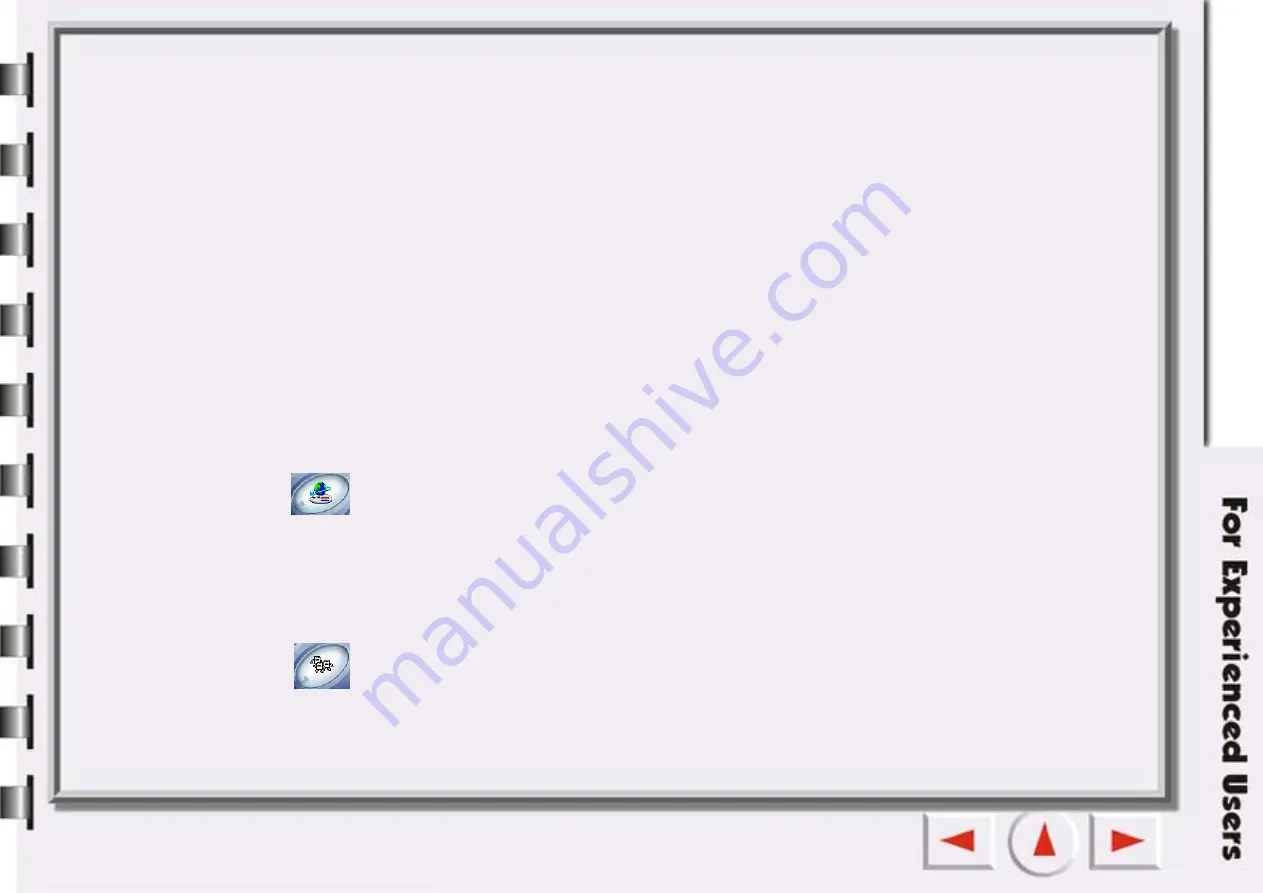
S
CAN
TO
PDA
Sends the image to a Palm image generator. Mirascan 5.10 will scan and send the image to a Palm image
generator. After Mirascan 5.10 is closed, press the HotSync button on the cradle. The scanned image
will be transferred to your PDA device.
The scanning resolution is based on the selected area. The largest dimension is 256 pixelX256 pixel.
The default setting:
Resolution: 72dpi.
Auto functions: Auto-type (gray, color), auto-crop, auto-rotate, auto-descreen.
File format: JPEG.
S
CAN
TO
WEB
NAVIGATOR
/
EDITOR
Automatically generates a HTML file which includes all selection areas and makes an index frame in a
HTML file after scanning.
The default setting:
Resolution: 150 dpi.
Image Application Class
In this class you can send a scanned image to an image processing application.
Default scanning setting:
Resolution: 150dpi.
Auto functions: auto-type, auto-crop, auto-rotate, and auto-descreen.
Image fun class
In this class you can save scanned image as a file and immediately replace the current Windows wallpaper
with the scanned image. The minimum dimension is 800*600 pixels and the maximum is 1600*1200 pixels.
Color depth of bitmap file is based on color mode of monitor.
Summary of Contents for 7400UT
Page 1: ...Electronic User s Manual...
Page 27: ...Closing Mirascan 5 10 To close Mirascan 5 10 click the button Click this button...
Page 40: ...Auto Function Same as in Options for Scan to File...
Page 59: ...The Console Mode Control Window Preview Window...
Page 62: ...PREVIEW WINDOW Preview area Ruler Window resizing handle Frame tool buttons...
Page 87: ...Auto Function Same as in Options for Scan to File...






























