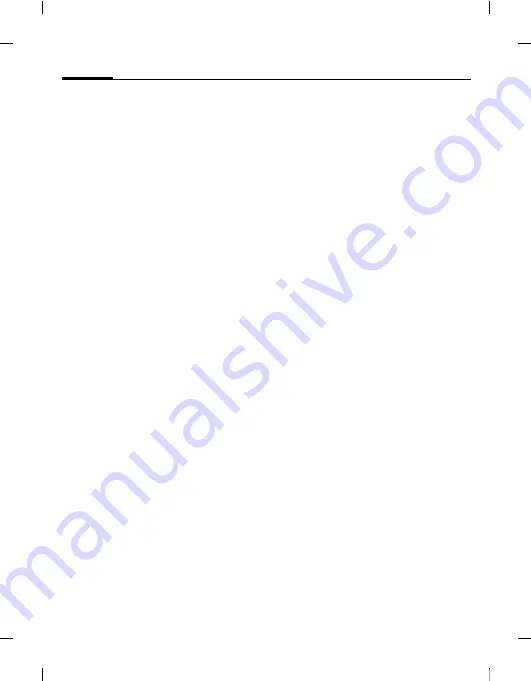
Extras
92
Ben
Q
2006, Z:\SL
91_ONYX\ou
tput
\FUG\
ONYX_FCC_am_060911_t
e\F
M\ONYX_Ex
tras.fm
left page (92)
of ONYX SL91 FCC am, (11.09.2006, 12:00)
Te
m
p
lat
e: Minion
, 140x105 mm, Ve
rsi
o
n 2.0;
VAR Language: am;
VAR issue
date: 060711
Extras
My menu
C
¢
S
¢
My menu
Create your own menu with frequently
used functions, phone numbers from
the contacts list or applications. The list
of 10 entries is preset. You can, however,
change it as you wish.
Using
I
Select an entry.
C
Confirm.
Or
A
If the selected entry is a
phone number, you can also
call it with the call key.
Change menu
You can replace each entry with another
entry from the selection list.
I
Select an entry.
§Change§
Press to open the
function list.
I
Select the
new
entry from
the list.
C
Confirm to save the entry.
If
None
is selected, the assignment is
cleared from the list.
If
Speed dial
is selected, the contacts list
is opened. Select a contact. If the
contacts list is empty, select
Initialising...
to create a new contact.
SIM toolkit (optional)
b
C
¢
S
¢
SIM toolkit
Your service provider may offer special
applications such as mobile banking,
share prices, etc. via the SIM card.
If you have such a SIM card, the SIM
services will appear in the main menu
under
"
Extras
"
or directly above the
softkey (on the left).
U
Symbol for SIM services.
Where there are several applications,
these are displayed in a SIM services
menu. With the SIM services menu,
your phone can support future addi-
tions in your service provider's user
package. For further information, please
contact your service provider.
Alarm clock
C
¢
S
¢
Alarm clock
The alarm clock can be set for each day
of the week separately.
Set alarm
I
Select day of the week.
§Options§
Open menu and select
Set alarm
.
















































