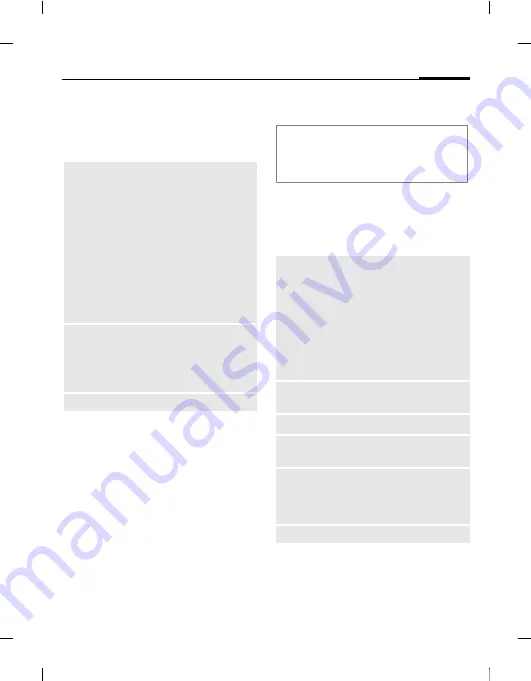
59
Create message
right page (59)
of ONYX SL91 FCC am (11.09.2006, 12:00)
Ben
Q
2006, Z:\SL
91_ONYX\ou
tput
\FUG\ONYX
_FCC_am_060911_t
e\FM\ONYX
_Create
M
essage.fm
Te
m
p
lat
e: Minion
, 140x105 mm, Ve
rsi
o
n 2.0;
VAR Language: am;
VAR issue
date: 060711
SMS options
Depending on the current situation,
different functions will be offered.
§Options§
Open menu.
Writing/sending an MMS
C
¢
M
¢
Create message
¢
MMS
J
Enter text (up to
1024 characters depending
on your provider)/add items
(see options menu).
§Options§
Open menu and select
Add
recipient
A
Send message.
C
Confirm.
If the MMS could not be sent
successfully, press
§Retry§
.
MMS options
Depending on the current situation,
different functions will be offered.
§Options§
Open menu.
View mode
If you start the view mode you can
change the presentation of the message.
§Options§
Open menu.
Add item
Select
Picture
/
Video
/
Sound
. Select file from
the corresponding
My
stuff
folder (page 101).
Remember that files
may be protected
(DRM, page 24).
If you try to add items
that cannot be sent via
SMS, the message is
converted to MMS after
confirmation.
Send options
Set
Status report
/
Validity period
/
SMS
type
/
Send with
for
current SMS. See also
SMS settings (page 70).
Further functions, see page 60.
The following is displayed in the top
display line: text entry mode, number
of remaining characters and size of the
message.
Add item
•
Picture
/
Video
/
Sound
(see SMS options).
•
Text
: add text to
current slide.
•
Contact
: select and
add as vCard.
Note that you cannot
attach more than one
vCard per MMS.
Remove item
Remove selected attach-
ment from MMS.
Add subject
Enter subject.
Preview MMS
Start view mode
(see below).
Send options
Set Read Report, Validity
Period and Priority for
current MMS. See also
MMS settings (page 72).
Further functions, see page 60.






























