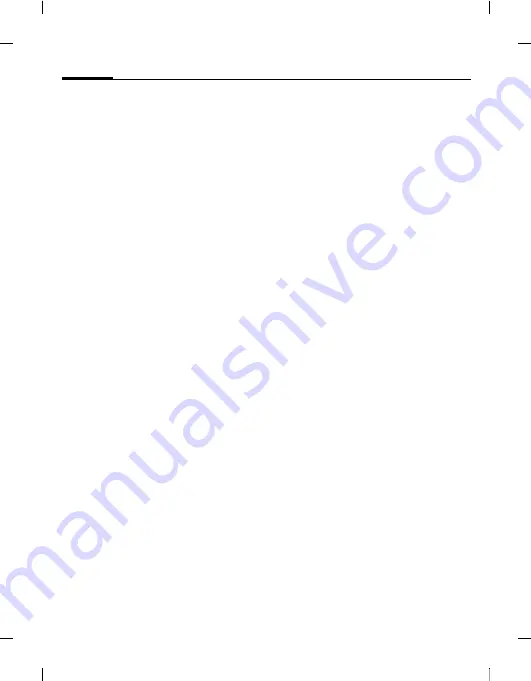
Text entry
32
Ben
Q
2006, Z:\SL
91_ONYX\ou
tput
\FUG\
ONYX_FCC_am_060911_t
e\FM\ONYX_Text
.fm
left page (32)
of ONYX SL91 FCC am, (11.09.2006, 12:00)
Te
m
p
lat
e: Minion
, 140x105 mm, Ve
rsi
o
n 2.0;
VAR Language: am;
VAR issue
date: 060711
Text edit menu
For text entry:
*
Press and
hold
: The edit
menu is displayed:
Insert symbol
Spell word
Mark
Copy
/
Paste
Input language
Selecting the input language
Select the language in which you want to
compose your message.
§Options§
Open edit menu.
Input language
Select.
I
Select language. If you select
Automatic
, the
Input
language
is based on the
Display language
C
Confirm, the new language
is set.
Languages with T9 support are marked
with the
T9
symbol. The input language
setting applies to all applications.
Marking text
You can highlight text in order to copy
and paste it to a different place.
*
Press and
hold
. The edit
menu is displayed.
Mark text
Activate highlighting mode.
F
/
I
Scroll to highlight text.
Copy
Copy highlighted text to the
clipboard.
Paste
Paste the copied text into the
desired location.
Text entry withT9
"
T9
"
deduces the correct word from the
individual key entries by making com-
parisons with an extensive dictionary.
Activating, deactivating T9
#
Press and
hold
: Input
method menu is displayed.
Select desired input mode.
§Select§
Activate/deactivate T9.






























