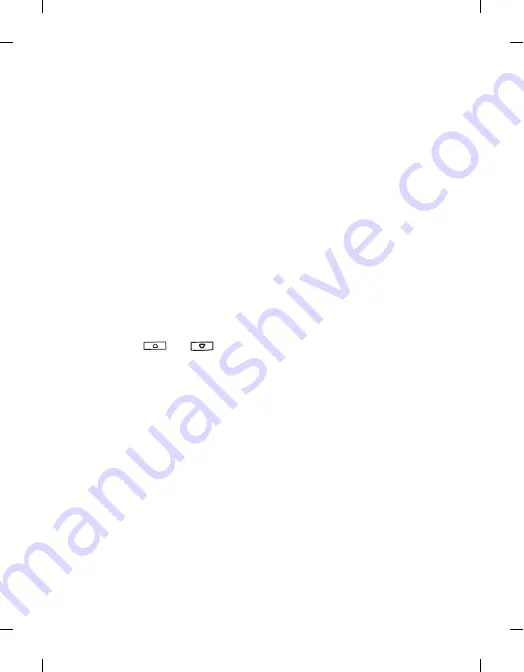
Tem
pl
at
e 123x158, V
ers
io
n
1
.0, VA
R
iss
ue
d
ate: 0
50309
78
Menus
left page (78)
of Cupid, en, A31008-H3580-A81-1-7619 (4/18/06)
© BenQ 2006,
C
u
pi
d_E
N.
fm
Display
Theme
You can change the appearance of the display. Select different themes
to change the display color and background.
Wallpaper
Designates the wallpaper used for the idle screen.
Welcome Message
Allows you create a welcome message to be displayed when the phone
is turned on.
Personal Banner
Allows you to enter text to be displayed on the idle screen.
Brightness
Press
or
to adjust brightness of the display to appear
lighter or darker.
Backlight Duration
Allows you to specify how long the keypad backlight remains on after
the last key is pressed.
Audio
Call Ring
Allows you to set the ring that will sound when there is an incoming
call.
Message Tone
Allows you to set the ring that will sound when there is a new
message.






























