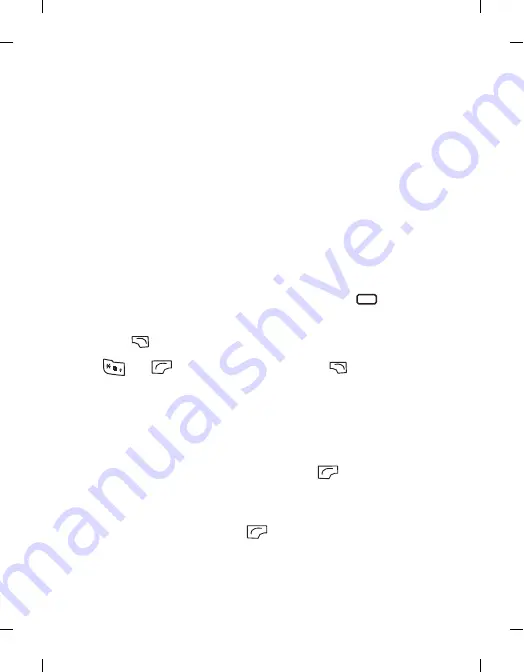
Tem
pl
at
e 123x158, V
ers
io
n
1
.0, VA
R
iss
ue
d
ate: 0
50309
66
Menus
left page (66)
of Cupid, en, A31008-H3580-A81-1-7619 (4/18/06)
© BenQ 2006,
C
u
pi
d_E
N.
fm
Note
Note allows you to write down quick notes. You can set a password
protection for the notes.
Shortcuts
For information on Shortcuts, see page 36, "Shortcuts".
Calculator
Allows you to use the phone as a calculator.
1. Enter numbers using alphanumeric keys.
2. Use the arrow keys to perform calculations. Press up to perform
+(add); press down to perform -(subtract); press right to perform /
(divide); press left to perform x(multiply); press
to get the
result(equal).
3. Press
(B.Space)to delete numbers and symbols entered. Press
or
to enter a decimal point. Press
(
Back
)to leave the
calculator screen.
Currency Converter
Currency converter allows you to convert currencies and set the exchange
rate.
1. To set the currencies for conversion, press
(Option) and select
either Currency 1 (to set the currency at the top of the screen) or
Currency 2 (to set the currency at the bottom of the screen).
2. To set the exchange rate, press
(
Option
) and select
Rate Setting
.
3. Enter the amount of currency, the result will appear in the other
currency field.






























