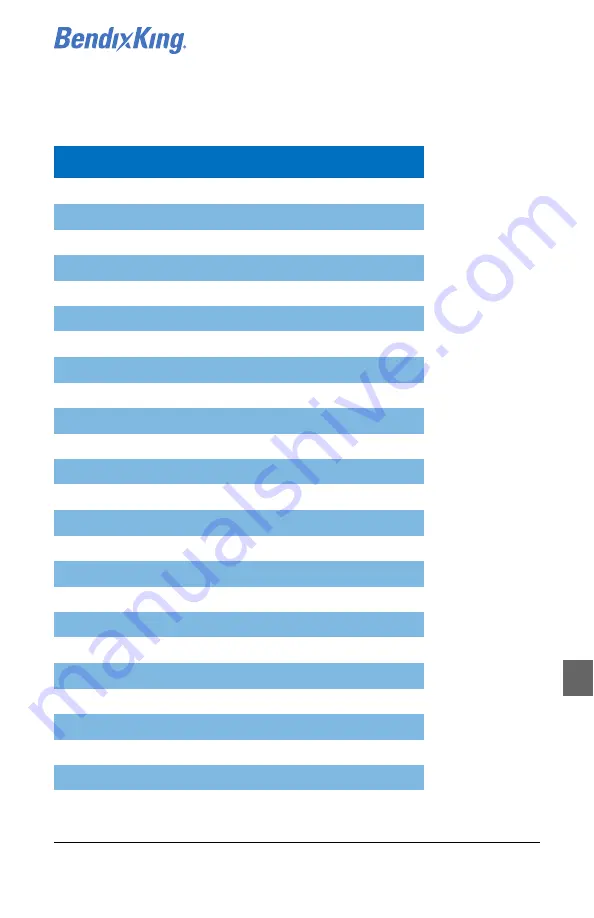
xVue Touch Experimental Pilot’s Guide
89000109-003
Acronyms and Abbreviations
Rev 0 Apr 2018
Abbrev- | 1 |
© Honeywell International Inc. Do not copy without express permission of Honeywell.
ACRONYMS AND ABBREVIATIONS
TERM
DEFINITION
ADAHRS
Air Data Attitude Heading Reference System
ADS-B
Automatic Dependent Surveillance-Broadcast
AGL
Above Ground Level
AHRS
Attitude Heading Reference System
AI
Attitude Indicator
AIRB
Airborne
ALT
Altitude
APM
Aircraft Personality Module
APP
Approach
APPR
Approach
BARO
Barometric
BRG
Bearing
CAS
Computed Airspeed/Crew Alerting System
CDI
Course Deviation Indicator
CDTI
Cockpit Display of Traffic Information
CONUS
Continental U.S.A.
CR
Closure Rate
CRS
Course
DEP
Departure
DME
Distance Measuring Equipment
DR
Dead-Reckoning
DTG
Distance to Go
ENR
En Route
ETE
Estimated Time Enroute
FAA
Federal Aviation Administration
Summary of Contents for xVue Touch Experimental
Page 1: ...BendixKing xVue Touch Experimental Pilot s Guide...
Page 219: ......














































