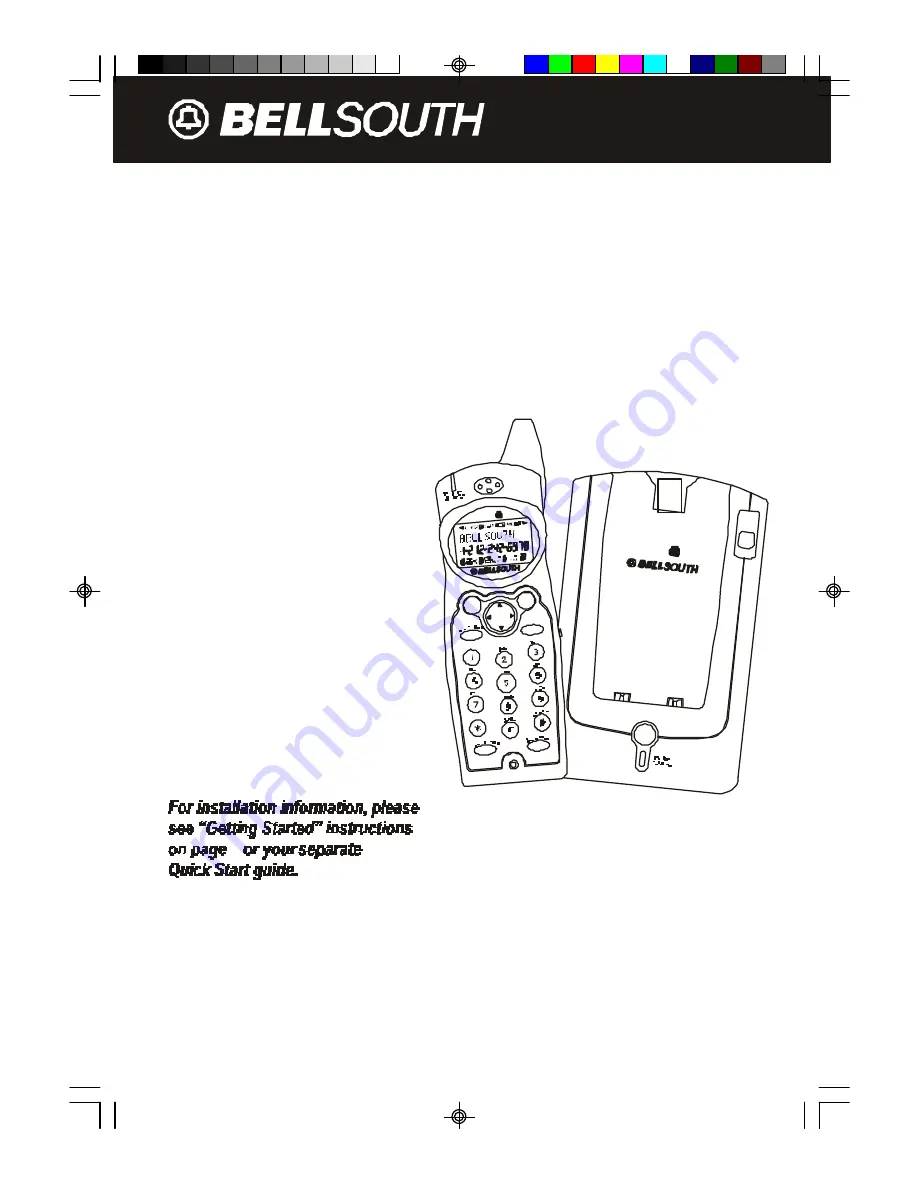
PAGE
.4
2
G Hz
2.4 GHz CORDLESS CALLER ID
TELEPHONE WITH CALL WAITING
50 CHANNEL AUTOSCAN
Model GH9457
PLEASE READ THIS
MANUAL CAREFULLY
BEFORE USE.
KEEP FOR YOUR
REFERENCE.
OWNER'S MANUAL
INSTALLATION AND
OPERATING
INSTRUCTIONS
5
© 1995, 2002 BellSouth Corporation
.4
2
GHz
TALK
DIR
M ENU
SAVE
R
EDIAL