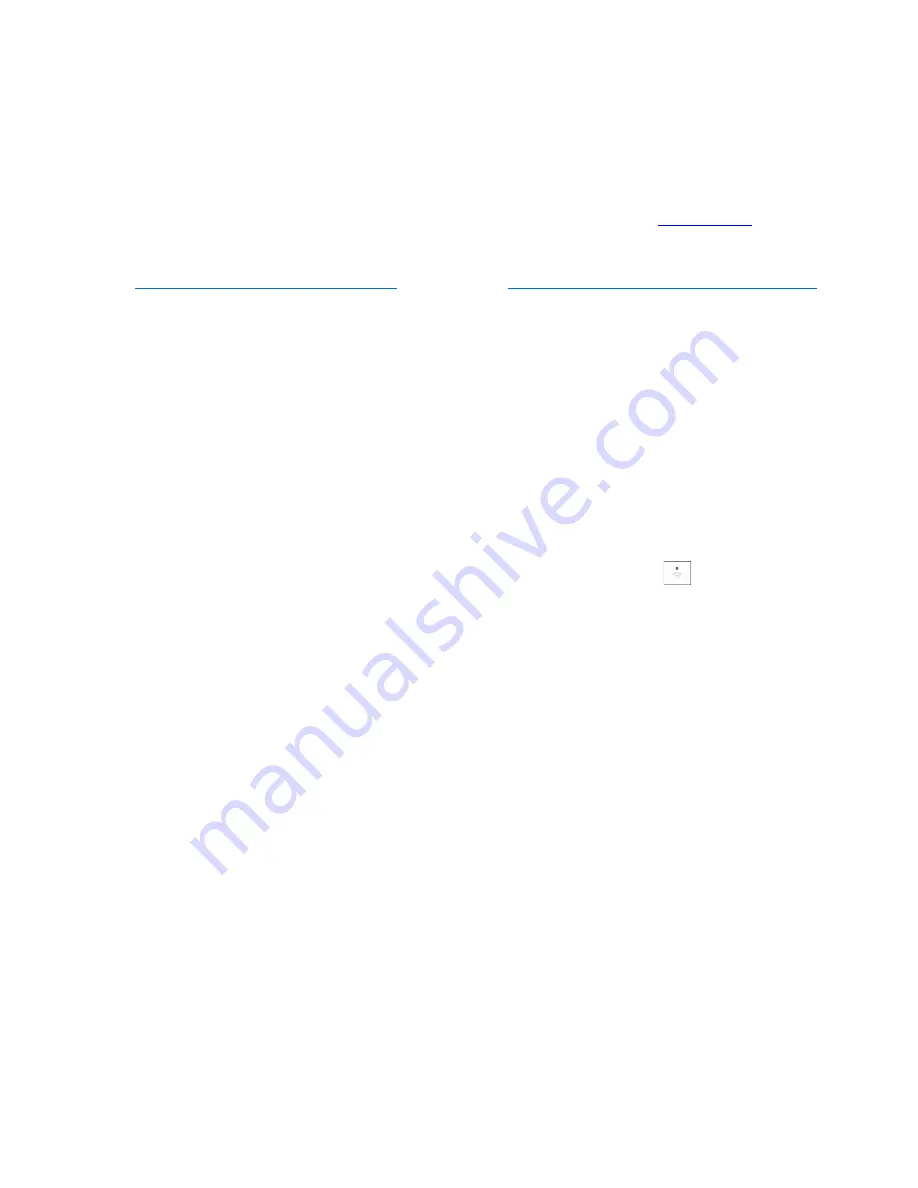
8
Setting Up: Basics
Where to find more help
In addition to this user guide, you can get help in the [KT/Linksys] app or by calling
Note
—
Licenses and notices for third party software used in this product may be viewed on
http://support.linksys.com/en-us/license. Please contact http://support.linksys.com/en-us/gplcodecenter
for questions or GPL source code requests.
5G egg Setup Guide
Be sure you have a [KT] 5G SIM card before setting up your egg
1. Insert your 5G SIM card in the slot on the right side of your egg. Poke the hole to release the SIM
card tray.
2. Press and hold the power button on the left side of your egg for more than 2 seconds to turn it on.
•
The first time you turn on your 5G egg, the system will run a number registration check with
the KT network. If registration fails, restart your 5G egg. If registration fails three times, call
KT Customer Support at 100 (080-000-1472).
3. Wait while the egg turns on and finds the [KT] network. When the WiFi light
is solid white you
should be able to connect to WiFi. This takes about 2 minutes.
4. In your device’s WiFi settings, connect to one of the default WiFi names. The names are on the
sticker on your setup guide that came with your egg.
5. Enter http://myhotspot.linksys.com or http://192.168.1.1 in a browser to visit the egg’s settings
screens. This is how you will log in each time you want view or change settings.
6. Enter the default password on the [box / insert / sticker on this guide] to log in.
7. Use the settings screens to customize your login password and WiFi names and passwords.
For best results, make sure you have a good cellular signal when setting up your egg.
Summary of Contents for LINKSYS kt BKE-500
Page 1: ...User Guide 5G egg BKE 500...
Page 4: ...4 Overview Front 1 Power Battery LED 2 Network Signal LED 3 WiFi WPS LED...
Page 7: ...7 Buttons Power WPS SIM Card Tray SIM Tray...
Page 14: ...14 Connected Devices See all devices connected to your egg...
Page 20: ......
Page 21: ...Contents 5 LED 6 8 SIM 8 9 5G egg 9 WPS 10 10 11 12 13 WiFi 13 LAN 14 15 16 SIM 17 18...
Page 22: ...5G egg 19 20...
Page 23: ...2cm...
Page 24: ...1 LED 2 LED 3 WiFi WPS LED...
Page 25: ...LED USB 100 50 49 16 15 1 USB 100 99 50 49 1 10 5G egg 5G LTE...
Page 26: ...SIM SIM 5G LTE WiFi WebUI WiFi WiFi WiFi WPS WPS WPS...
Page 27: ...WPS SIM...
Page 29: ...WPS 5G egg WiFi WPS 2 2 WiFi LED LED 2 6 WiFi LED 8 LED WPS 2 WiFi LED...
Page 30: ...5G egg...
Page 31: ...5G egg 5G egg...
Page 32: ...WiFi WPS...
Page 33: ...LAN 5G egg LAN Local Area Network DHCP DHCP...
Page 34: ...5G egg...
Page 35: ...USB USB 5G egg 5G egg WiFi WiFi 2...
Page 36: ...SIM SIM 5G egg PIN SIM PIN PUK Personal Unblocking Key SIM PUK SIM...
Page 37: ...5G egg...























