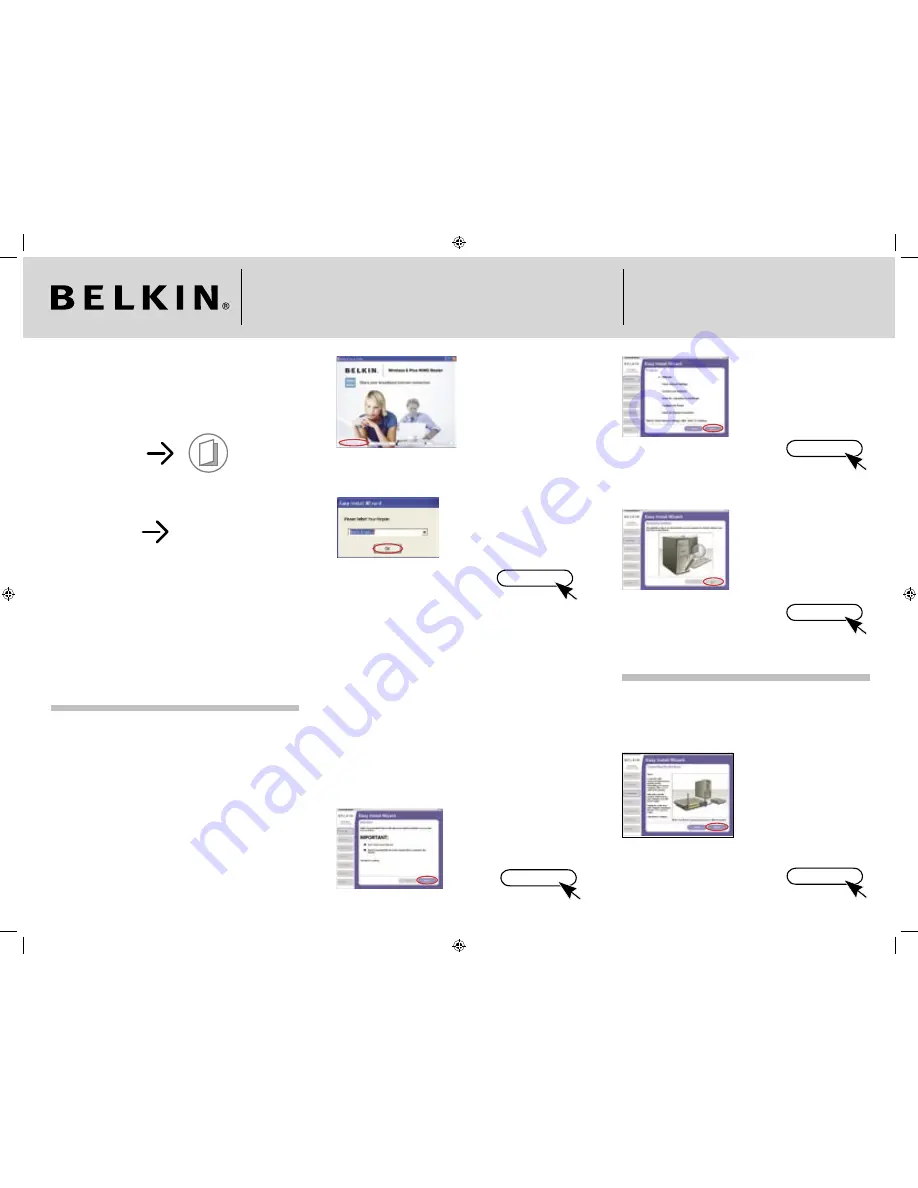
Wireless G Plus MIMO Router
Quick Installation Guide
F5D9230-4
Make sure you have the following:
Wireless G Plus MIMO Router
Power Supply
Ethernet Cable
User Manual
Installation CD
Manual Setup
Advanced Users:
Go to the “Alternate Setup Method” section in
your User Manual.
Auto Setup
Users of
Windows® 98SE
Windows® Me
Windows® 2000
Windows® XP
Mac OS® X
can use Easy Install Wizard
IMPORTANT:
Run the Easy Install Wizard from the computer that is
directly connected to the cable or DSL modem.
DO NOT CONNECT THE ROUTER AT THIS TIME.
1. Install
Run the Easy Install Wizard Software
1.1
Shut down any programs that are running on your computer.
DO NOT CONNECT THE ROUTER AT THIS TIME.
1.2
Turn off any firewall or Internet-connection-sharing software
on your computer.
1.3
Windows Users:
Insert the
Easy Install Wizard software
CD into your CD-ROM drive.
The Network Setup Utility
screen will automatically
appear within 15 seconds.
Click on “Run the Easy Install
Wizard” to begin.
1.4
Select your region from the
drop-down box shown on
the screen.
(Click)
OK
Note for Windows Users:
If the Easy Install Wizard does not start up
automatically, select your CD-ROM drive
from “My Computer” and double-click on
the file named “Start” to start the Network
Setup Utility.
1.5
Mac OS Users:
Insert the
Easy Install Wizard software
CD into your CD-ROM drive.
Click on the CD icon; a folder
will pop up. To begin, click
on “start.osx” if you have
Mac OS X.
1.6
You will see the Wizard’s
welcome screen. Click “Next”.
(Click)
Next
1.7
You will now see the first of
a series of progress screens
to help you know where
you are in the setup process.
Click “Next”.
(Click)
Next
1.8
The next screen will tell you
that the Wizard is examining
your network settings.
When the Wizard is finished
examining your settings,
click “Next”.
(Click)
Next
2. Connect
Connect your Router to your Computer and Modem
2.1
This step instructs you to
locate the cable connected
between your modem and
the networking port on your
computer. Unplug this cable
from the computer and
plug it into the BLUE port on
the Router. Click “Next” to
continue.
(Click)
Next
P74881ec_F5D9230uk4_QIG.indd 1
27/2/06 4:36:12 pm




















