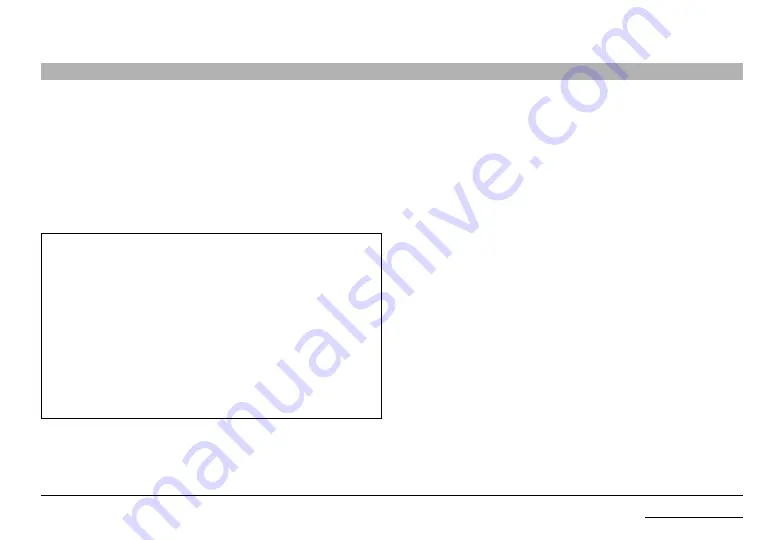
18
Belkin
®
Universal 2nd Gen Secure DP/HDMI to DP/HDMI KVM Switch
InsTallaTIon
seCTIons
Table of Contents
Connection and Installation
step 1 – Connecting the Console to the switch
step 2 – warning: before attempting to connect anything to the switch or your
computers, please ensure that all computer equipment and devices are powered off.
Connect your monitor, keyboard, mouse, and speaker to the rear of the Switch in the
“User Console” section.
notes:
1.
Console USB keyboard and mouse ports are switchable, i.e., you can connect
keyboard to mouse port and vice versa. However, for optimal operation it is
recommended to connect USB keyboard to console USB keyboard port and
USB mouse to console USB mouse port.
2. For security reasons products do not support wireless keyboards. In any case
do not connect wireless keyboard to product.
3. Non-standard keyboards, such as keyboards with integrated USB hubs and
other USB-integrated devices, may not be fully supported due to security
policy. If they are supported, only classical keyboard (HID) operation will be
functional. It is recommended to use standard USB keyboards.
4. Console USB mouse port supports Standard KVM Extender composite
device having keyboard/mouse functions.
step 3 – Power up
step 4 – Turn the monitor on.
4.1 Power up the Belkin Advanced Secure DisplayPort KVM by connecting the power.
The display diagnostic LED should be solid green a few seconds after power
up. This indicates the display EDID information has been captured and secured.



























