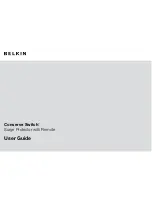.
Cable-management system
.
Remote control to control multiple
Conserve Switch Surge Protectors
*Actual range may vary depending on
interference, building materials (e.g.,
masonry, metal walls), and other location-
specific conditions.
tROUbleShOOtiNG
my device won’t turn on/off.
1.
Check whether the device is plugged
into an Always-On Outlet or a Remote-
Switched Outlet. If the device needs to stay
on at all times, make sure it is plugged into
one of the two outlets labeled “Always On.”
2.
Turn on/off the Remote-Switched Outlets
using the wireless remote switch. Ensure
the battery-life LED in the switch lights up.
If it does not, replace the battery.
3.
Make sure the channel switch settings
on the Surge Protector and the
wireless remote switch match. See the
“Installation, Mounting and Syncing
Instructions” section.
4.
The Surge Protector may have been
overloaded. Press the circuit-breaker
button to reset the circuit.
5.
Turn on/off the Remote-Switched Outlets
using the button on the surge unit.
Replacing the battery
1.
Functional range may decrease as the
battery wears out.
2.
Remove the battery cover from the back of
the wireless remote switch.
3.
Replace the battery with an A23 (12V)
alkaline battery.
4.
Please recycle or dispose of the battery
responsibly. Recycling facilities may not
be available in your area.
The manual override switch on the Surge
Protector can also be used to turn the
Remote-Switched Outlets on or off without
the wireless remote switch in the event the
remote is lost or the battery needs replacing.
“Not Grounded” light is on.
The “Not Grounded” light indicates you
may have a ground-wiring problem in
your home, and you should contact an
electrician to properly ground the outlet.
Connecting a Belkin Surge Protector to
an improperly grounded outlet will void all
Belkin warranties. If your home is properly
grounded and the Surge Protector’s “Not
Grounded” light is on, please contact Belkin
for your free replacement.
Order additional or replacement
remote switches
Visit www.belkin.com/conserve to order
additional wireless remote switches, or to
replace lost or broken ones.