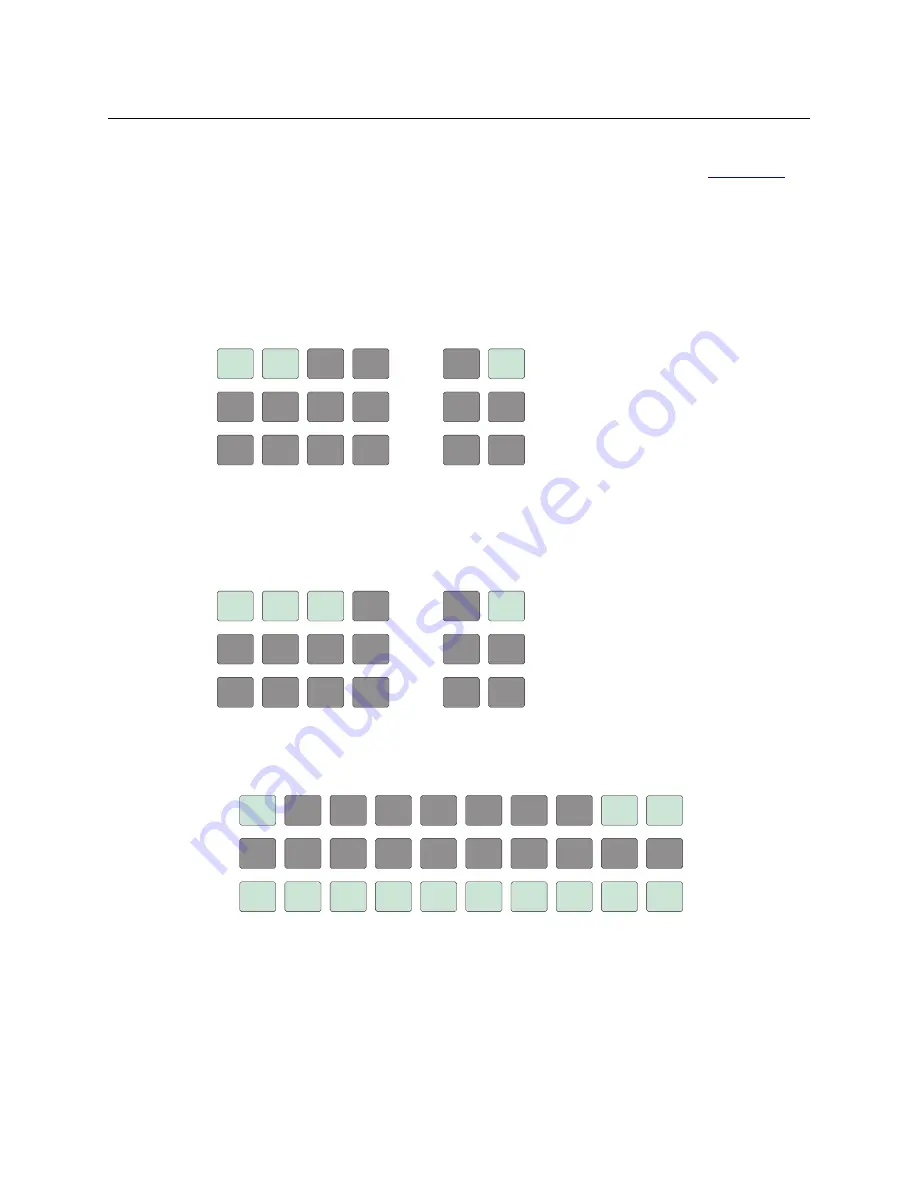
73
NV9640A
User’s Guide
The actual colors cannot be represented accurately in print or in a PDF file displayed on your
screen. There is a small amount of variation in color from button to button. See
page 89 for a color chart.
Setup Mode
Setup mode occurs when the NV9640A is disconnected from its network and is freshly powered
up. In setup mode, you can set or change the panel ID, determine software versions, and
perform a test of the panel’s buttons. It is in setup mode that you must initially set the panel ID.
The panel powers up with 3 buttons illuminated in green:
S
It can take up to 30 seconds for the menu buttons to appear.
In this illustration, the panel ID was already set to 6412. The “Acquire IP Address” is a status
message during initialization. Until you connect the panel to its network, the status message
will remain the same.
Press the ‘Menu’ button at the far right to access the setup menu:
There are 3 setup menu choices. The ‘Exit’ button at the far right allows you to leave the menu.
•
Panel ID Entry.
Press the Panel ID Entry button to set the panel ID. A numeric button array appears:
Use the numeric button array as a keypad to enter a panel ID. What you enter appears on the
‘Panel ID’ button at the top left.
To make the ID permanent, press ‘Save’; to cancel your entry, press ‘Cancel’. In either case,
you will be returned to the setup menu.
NV9640
NV9640
PANEL ID
PANEL ID
6412
6412
ACQUIRE
ACQUIRE
IP
IP
ADDRESS
ADDRESS
MENU
MENU
PANEL
PANEL
ID ENTRY
ID ENTRY
SOFTWARE
SOFTWARE
VERSIONS
VERSIONS
PANEL
PANEL
TEST
TEST
MODE
MODE
EXIT
EXIT
CANCEL
CANCEL
SAVE
SAVE
PANEL ID
PANEL ID
6412
6412
88
99
OO
11
22
44
55
66
77
3
3
Summary of Contents for Miranda NV9640A
Page 1: ...NV9640A NV9000 Control Panel User s Guide UG0072 01 30 Apr 2013 ...
Page 6: ...vi ...
Page 56: ...46 Configuration Global Navigation ...
Page 97: ...87 NV9640A User s Guide ...
Page 98: ...88 Technical Details Drawings ...
Page 100: ...90 Misc Topics Ordering Information ...
Page 110: ...100 Index ...
Page 112: ......






























