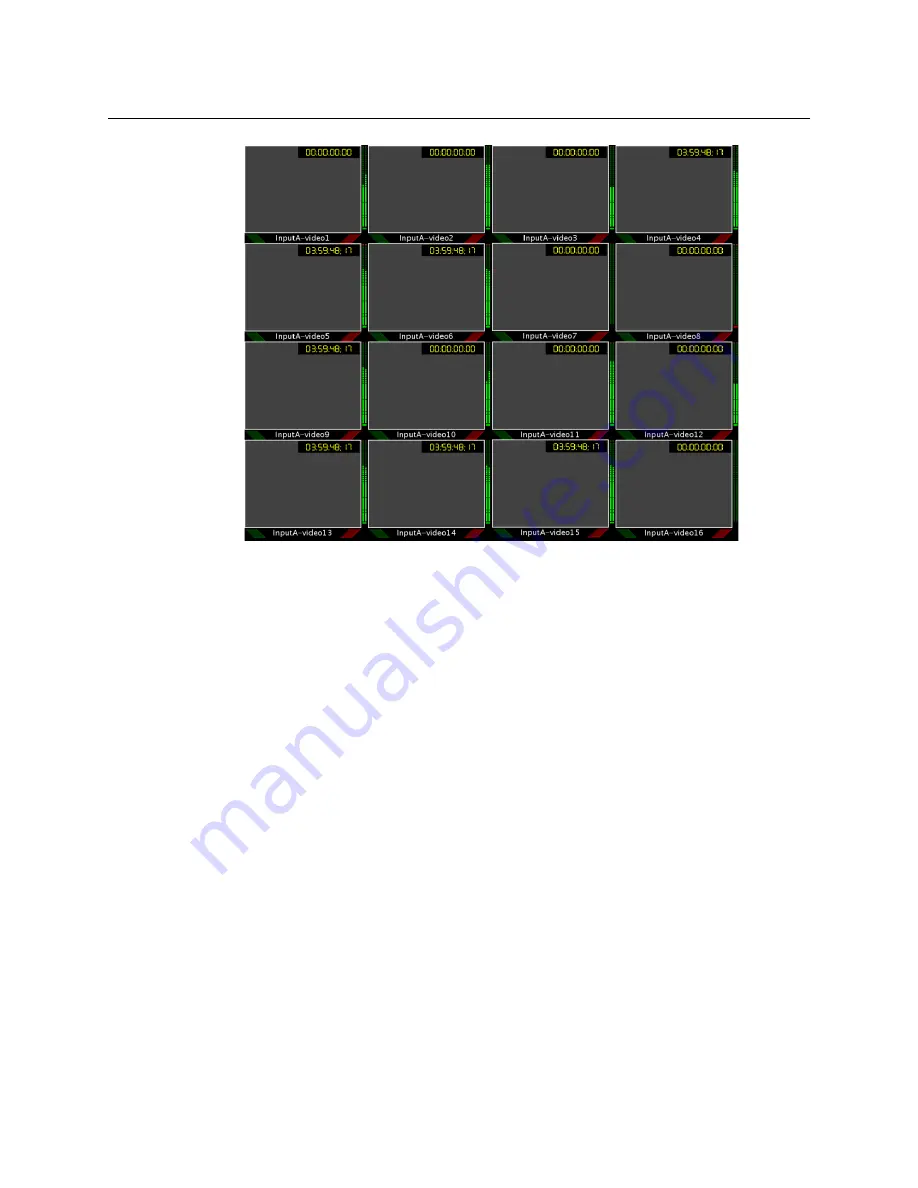
12
Setting Up Your Multiviewer
Configuring a Client PC
Example of a default layout showing 16 video streams
4 Choose a layout from the layout window on the monitor wall.
The video source should appear on the room displays.
Configuring a Client PC
The client PC that you will use to communicate with the Kaleido-X (via XAdmin and XEdit)
and the Kaleido-X itself must have IP addresses within the same subnet. The following
procedure applies to a typical Windows 7 system. For Windows XP, see
Changing an IP Address on Windows 7
To change the IP address of a client PC that has Windows 7
1 Click the
Start
button, and then click
Control Panel
. In the search box, type “adapter”,
and then, under
Network and Sharing Center
, click
View network connections
.
2 In
Network Connections
, right-click
Local Area Connection
, and then click
Properties
.
If the system prompts you for an administrator password or confirmation, type the
password or provide confirmation.
The
Local Area Connection Properties
window opens.
Summary of Contents for Miranda Kaleido-X (4RU)
Page 1: ...Quick Start Guide M809 9905 110 12 January 2014...
Page 30: ......






























